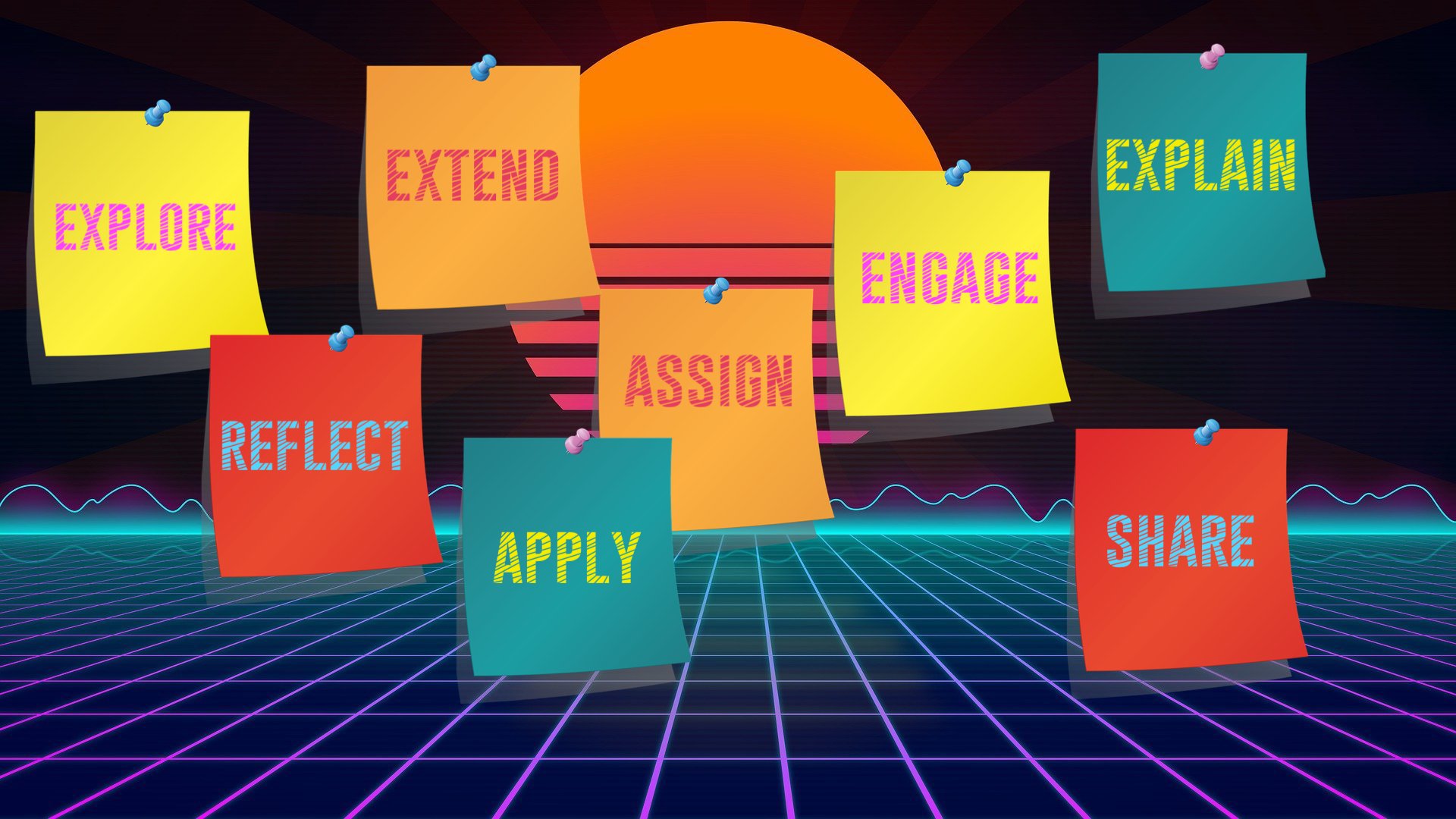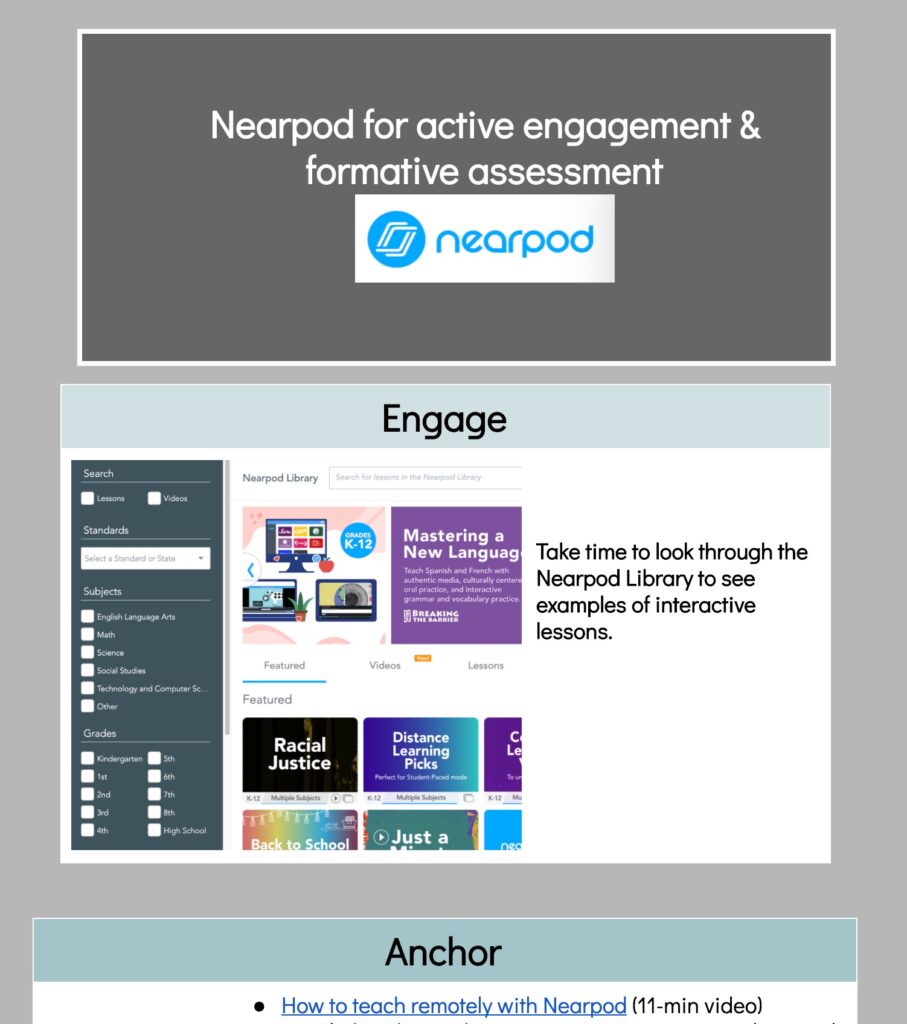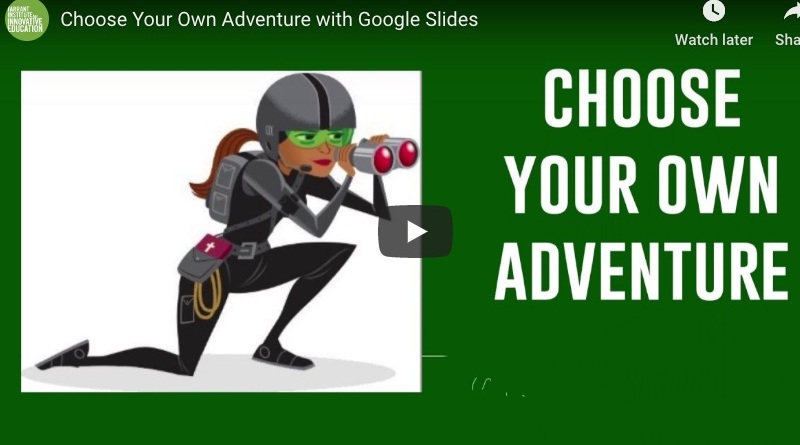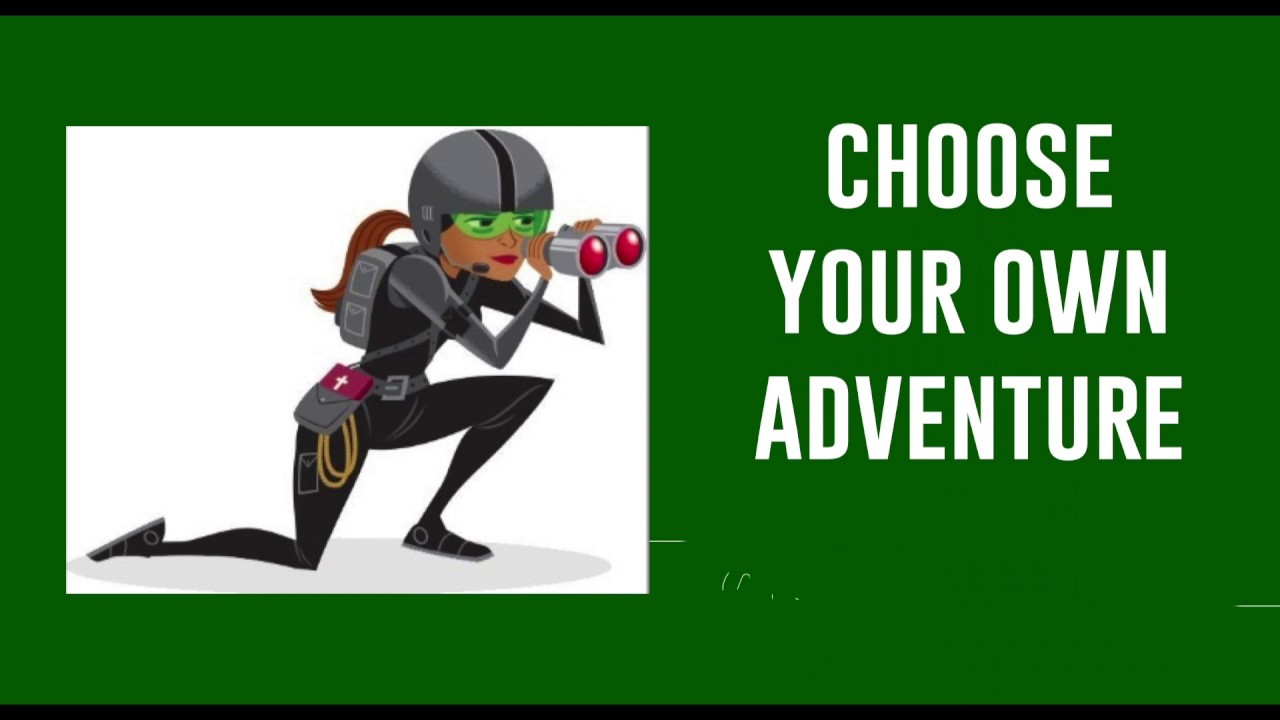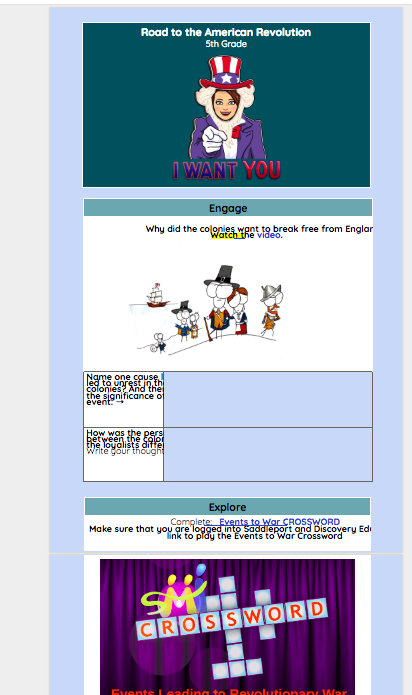What in the world are hyperdocs?
A hyperdoc is a mini lesson. Almost like a small, self-directed learning module. It usually lives in a Google Doc, or Google Slides, but instead of being simply a collection of resources, it asks students to perform tasks or respond, directly in the doc. It provides scaffolded directions in a way that normal worksheets don’t.
Why hyperdocs?
Our students need us more than ever to provide clarity about what we want them to know, understand, and do in any learning opportunity. Without in-person cues, prompts, body language, routines? Students learning in hybrid and remote environments can get easily lost. But hyperdocs can help us provide clarity.
A well-designed hyperdoc gives learners what they need to succeed: a sequence of learning activities that move toward a clear target.
Rather than a one-off lesson that might not feel connected, we provide context with a clear learning target and easy-to-follow instructional steps with a hyperdoc. And, our learners can experience control over path, place, and pace in our unit or mini-lesson with the scaffolding provided.
What does a hyperdoc look like?
Here’s a sample hyperdoc that you can run off with: it focuses on Nearpod.
How do I make a hyperdoc?
You can make a hyperdoc from scratch or explore pre-created templates. Simply make a copy and edit it for your context and your learners’ needs. The best hyperdocs build in multimedia rich resources, opportunities for individual practice, and collaborative application along the way.
We created our Nearpod example from one of the templates on hyperdocs.co: Explore, Explain, Apply.
We organized each of the resources and activities under one of those categories so that you, as a learner, could work through the activity of learning Nearpod under a scheme that we feel simplifies the overarching learning arc.
Too many words for a Monday morning. Shoot me a video.
You got it, chief.

Better yet, grab the resources from my recent webinar, How to Use Hyperdocs & Choice Boards for Remote Learning. Here are the slides:
And the recording will be available on 11/30/2020.