Get out there!
It’s spring (unless you’re in the Antipodes) and IT HAS FINALLY STOPPED SNOWING. Yes, all those capital letters are really necessary to announce that fact. The sun is out and if you’re planning on doing some outside work with your students, here are four activity ideas for using iPads outside when there’s no access to Wifi.
1. The Basics: QR code scavenger hunt
Make and print some QR codes, tape them up outside, and have each code lead to an image with directions for an activity. Working on foreign language acquisition? Post the directions in the target language! Are fractions on the agenda? Have the QR codes lead to an equation whose solution equals a number found in the next location of the hunt! Vocab time? How about anagrams that unscramble to reveal the next location or a key part of the instructions! QR codes are simple, powerful and lend themselves to a ton of different activities. What would make it really powerful would be for the students themselves to create the questions…
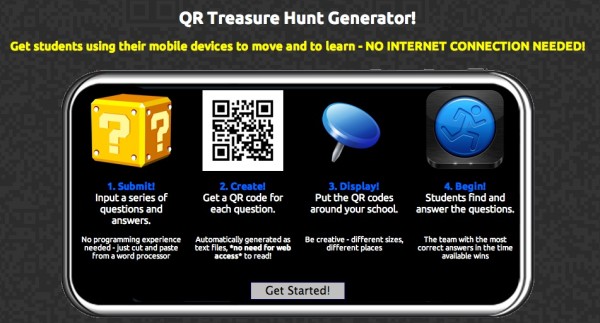
2. App-smash with Dino Defend!
- Geography: What features of the landscape would prove beneficial/problematic for your dinosaur? Suggested apps: 30Hands, Notability
- Famine/Overpopulation: What does your dinosaur eat? What could they eat in this area? Suggested apps: HaikuDeck, Notability
- Predator attack: What are some of your dinosaur’s predators? Are they or were they found in this area? Bonus points for teaming up with another group and enacting a pitched battle scene. Suggested apps: iMovie.
- Defamation! An upstart archeologist has written a tract all about how your dinosaur should go extinct already. Each dinosaur has been offered a 30-second video promo spot to respond to the allegations. How does your dinosaur explain its value to the environment? Suggested apps: Touchcast, iMovie
Please note: badgers, bears, frogs or any other type of animal can be substituted for the dinosaurs, as appropriate for your curriculum.
But it just won’t be the same without all those RAR noises.

3. Collect & Reflect with Picture This
Colorado educator Anne Beninghof came up with the great idea of using the Corkulous app to let students assemble boards that feature audio, video, image and written reflections of their trek. Get creative, assign each group a different theme, area of the landscape or time period to work with. This could also work with LinoIt.
4. For the Math folks: AngleJam!
The FieldProjector app allows you to calculate the angles of objects captured with the iPad camera, as well as determining their scale in relation to other objects. Combine this with the QR codes to create a series of challenges around capturing different types of angles:
“It’s time for the annual AngleJam but sadly, no angles have shown up yet to the party! They’re too busy running wiiiiiiiiiiild. It’s up to you to go out and grab them. Head outside / to the jungle gym / to the trailhead, where you’ll find a QR code specifying how to bring in the first of your math guests.”
Bonus points for having students create the angles out of twigs, rock bridges, their arms, etc exactly like this Australian class did.
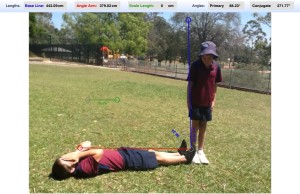
And now, if you’ll excuse me, I’m heading out into this beautiful sunshine to help a stegosaurus work on using less tail-spike in its rebuttal. Have a great weekend, everyone!
*This post grew from a discussion over on the iPadEd Google+ community. Joyful thanks to Lara Jensen, Karen Redmond, Peggy Matthews, Karie Carpenter, Anne Beninghof, Robert Payne, Lee MacArthur, Laura Mahoney, Jose Luis Gutierrez and Christopher Averill for the brainstorming.

