As more and more school move to Chromebooks we receive lots of requests for chrome compatible programs and applications. In a time of transition to deeper personalization, Screencasting has become one of the most popular requests. There’s power having students talk through their evidence of learning and reflection all on one screen and easily exported to their personal learning plan (PLP). Let’s look at some screencasting options on the Chromebook.
1. Google Hangout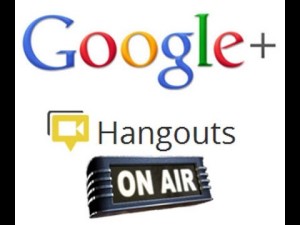
Pros:
- you can record multiple students simultaneously: great for making online versions of presentations
- incorporates a whiteboard tool
- free
- easily exports and archives files
- Many schools are “Google schools”, which makes this a natural choice for integrating with their existing workflow, which may include Drive, Docs and Classroom.
Cons:
- steep learning curve for set up and recording (on-air)
- Possible concerns about Google’s use of student data
Tutorials and How to’s:
2. PixiClip
New tool in beta:
Pros:
- Can include student’s image with screencast
- Screencasts embeddable in digital portfolios
- Incorporates a whiteboard tool
Cons:
- Tool still in beta
- Requires an account signup
3. Screencastify
Pros:
- Compatible with Google Drive and Dropbox
- Easy integration with Google Classroom
- Lite version is free, up to 15 minutes of video
- No Java, Flash, or other plugins needed
Cons:
- The finished, exported files have the ScreenCastify logo in the bottom left corner.
Tutorials and How to’s:
4. Snagit by TechSmith
Pros:
- can mark up image captures
- Free trial for 30 days
- multiple export formats( Link to all file extensions)
- Direct share to social media
Cons:
- some issues with IE
- needs to be purchased after free trial
- some files extensions don’t share well
- Must be 18 (Privacy policy)
Tutorials and How to’s:
5. Explain Everything (screencast and interactive whiteboard
 Pros:
Pros:
- Finally available on Chrome (Yeah!!!!)
- Free trial for 30 days
- Multiple animation features
- easy export to Google Drive, Youtube etc..
- Public and private folders
- searchable content (if public)
- Share unique codes for collaboration
Cons:
- Free trial end after 30 days
- Some options only work with touch-screen Chromebooks
- No too many. This is a great tool.
Tutorials or How to’s:
Why screencast on a Chromebook?
Screencasting allows student to be in control of their learning and exercise their communication,reflection, and creative skills. Specific to Chrome, teachers and students have lots of options to choose from and they are all, for the most part, fairly easy to use and most have some version of a free trial. Just as a note, I would suggest reading the privacy policies as each have differences in terms of age, information collected, and third part integration. With that said, when used properly, this type of application opens opportunities for students and teachers that can deeper thinking, collaboration, and enjoyment for learning.




Screencasting tools for the Chromebook
SEE: https://t.co/W8iHY9EA3H
#FACEandS #Tools #HeadsUp – Screencasting tools for the Chromebook https://t.co/a0X0yGl1LF