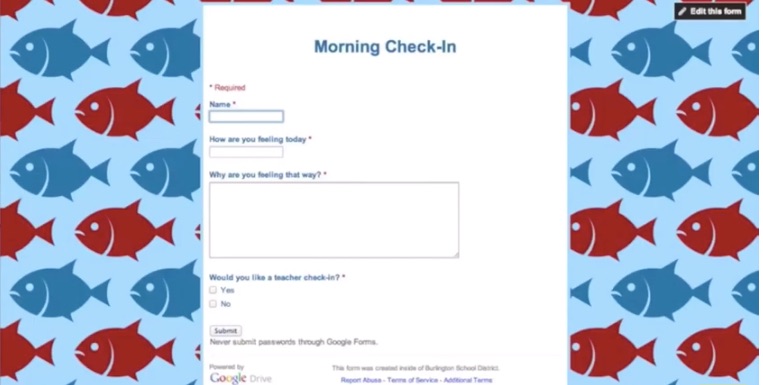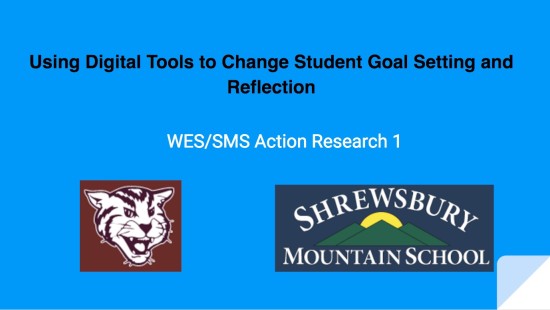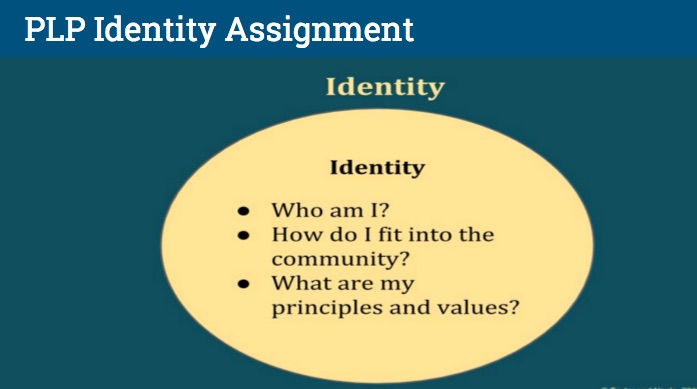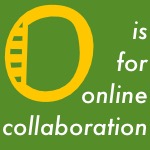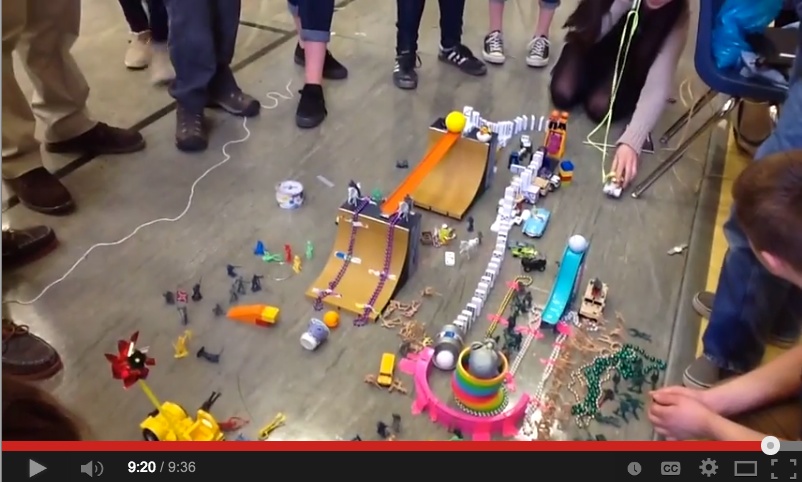2 ways to bring in transferable skills
 Makerspaces are amazing. They’re a big carnival of lights and sounds and glue and lasers, arduinos, controllers and 3D, oh my. They’re a beloved opportunity for students to get hands-on with their learning, a place where they can get up out of theirs seats and go make all the wondrous machines and capers in their imaginations come to life.
Makerspaces are amazing. They’re a big carnival of lights and sounds and glue and lasers, arduinos, controllers and 3D, oh my. They’re a beloved opportunity for students to get hands-on with their learning, a place where they can get up out of theirs seats and go make all the wondrous machines and capers in their imaginations come to life.
And that makes them both shiny possibilities and potential pitfalls.
Just like the proverbial kid in a candy store, students in a makerspace need guidance and boundaries, so no one gives themselves an upset stomach from eating all the papercrafts.
(You know what I mean).
Giving students boundaries and setting up behavioral expectations for using the makerspace not only keeps students safe, it empowers them in developing self-direction and agency. So here are two strategies I’ve seen work in setting behavioral expectations in a makerspace.
1. Project Roles
Group work can feel a little awkward in the middle grades, as everyone brims with ideas but no one knows what exactly to do with their hands. Introducing roles for project work gives students specific direction for how to contribute effectively.
One educator I know created specific well-defined roles for groups as they undertook project-based learning. There were roles such as:
- Project Lead
- Note-taker
- Norms-checker
- Documentary Filmmaker
The responsibilities of each role were clearly laid out in rubrics made available via Google Docs. And each time a new project began, students were encouraged to take on a different role from their previous one.
But even before determining project roles:
I would have the class come up with a list of guidelines they should follow when working collaboratively, as well as some behavior expectation regarding working in the makerspace.
More about Team Roles
Here’s a Padlet Proctor Elementary School’s Courtney Smith created regarding the team roles. Sometimes there are groups of just three, but I wouldn’t do more than four per group though. This one has four roles, but I think that Task Manager and Recorder/Reporter can be combined.
2. Project Planning & Review
Another educator produced project planning documents that students filled out before jumping into the hands-on portion of making. Students wrote about:
- what they hoped to build;
- which materials they needed;
- the steps they were planning to take, and
- how they would know their project was successful.
The planning rubrics were again given to students as Google Docs, and they turned their finished drafts in to the educator as part of their Google Classroom work. The educator, in turn, reviewed each plan and provided valuable feedback, as well as encouraging students to examine additional considerations. As students worked through the making process, they had that planning rubric — a type of contract between maker and educator — to refer to for guidance.
This approach had the added bonus of giving students who had completed a round of projects the opportunity to provide guidance to new makers, based on their experience.
Check out this document for how we approached the first couple of days with 7th and 8th graders in a Genius block.


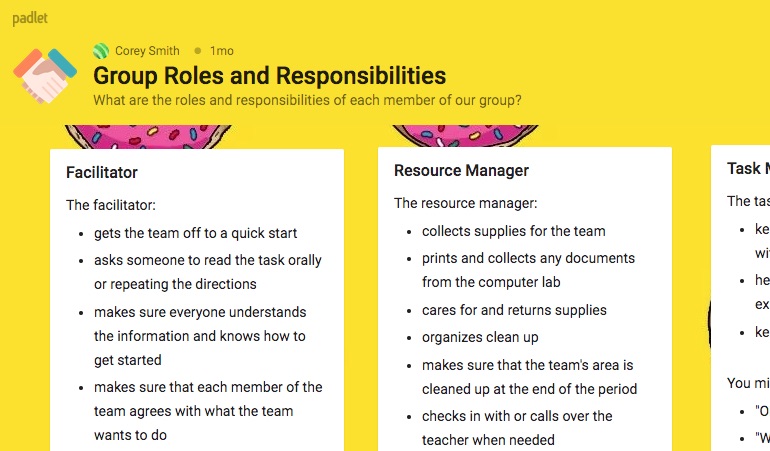
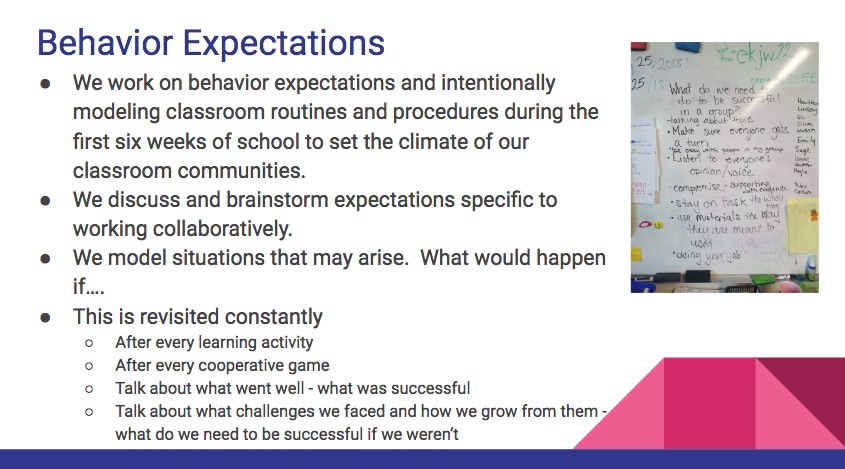
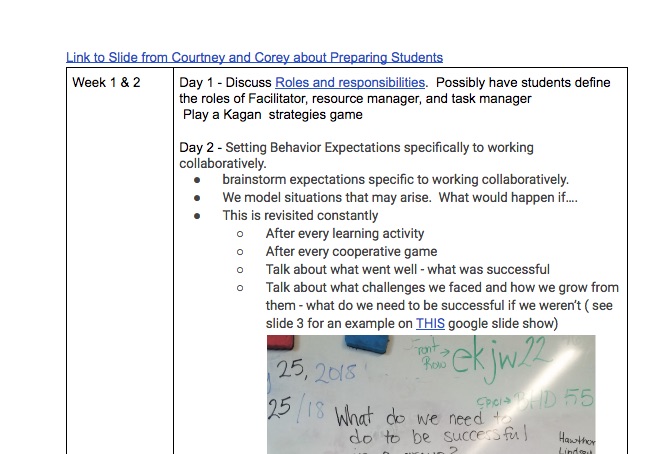
 Opening up to fellow educators can be hard. We all know we’re doing the best we can, but many of us also feel like we could be doing better for our students. We want to do the best we can and sometimes we get terrified that it’s not enough. What if none of the other teachers feel this way?
Opening up to fellow educators can be hard. We all know we’re doing the best we can, but many of us also feel like we could be doing better for our students. We want to do the best we can and sometimes we get terrified that it’s not enough. What if none of the other teachers feel this way?