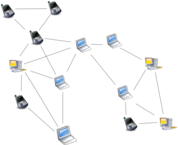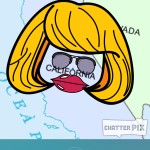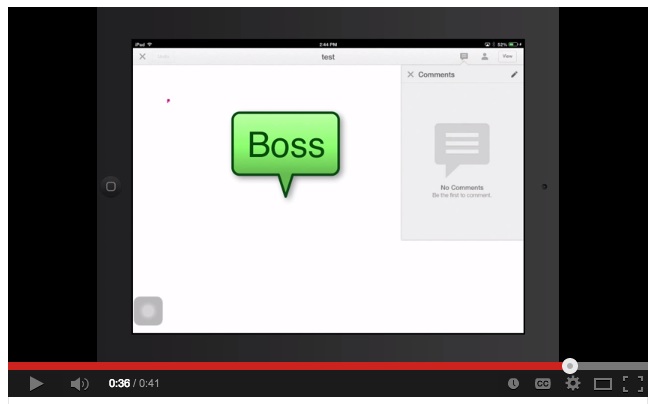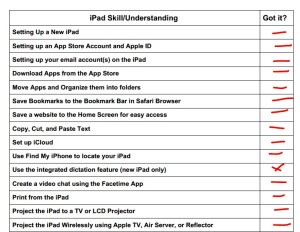Welcome to the Best Part of My Week
And yours, likely. Peoples Academy Middle Level educator Joe Speers shares how to get students to communicate with their families. He uses a technique called The Best Part of My Week.

Speers’ sixth grade students use the iOS Explain Everything app to record a short message to their families, talking about the best part of their week. Each message must include a selfie, a short text-based message and a voice recording. Then students store each message in their Google Drive. That way, families know where to go to get the latest updates from their students. But best of all, these messages can be included in the students’ PLPs. Short, personal, and emotional goalposts depicting what each student finds most satisfying about their lives as they grow and change.
While Peoples Academy uses the Explain Everything app, any digital app that can combine text, photo and audio can work. Shadow Puppet? Yup! iMovie or WeVideo? Why not! The tool’s almost immaterial, so long as students feel comfortable. The underlying principles here are mindfulness, reflection and repetition.
- Mindfulness: It takes a steely resolve to carve ten minutes out of a busy school day for one specific activity.
- Reflection: We know how much students benefit from reflecting on their learning. This is just applying that principle to their emotional selves as well.
- Repetition: Every Friday. (Snow days notwithstanding.)
Joe previously showed us how his students use Corkulous to create vocab flashcards, and how he uses Google Drive to organize student work. Which is to say: he is rock n’ roll personified.


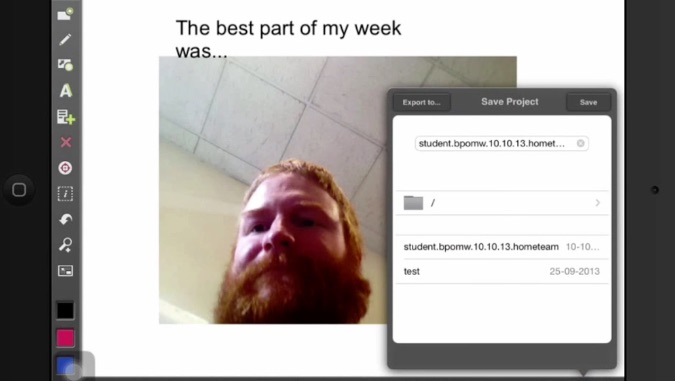
 Many of your current — or future — collaborators teach at other schools around the state or world. But when you’ve got a great idea for collaboration, don’t let distance stand in your way. Let’s look at this example from three Vermont schools on how to plan, manage and support one unit run across three different schools.
Many of your current — or future — collaborators teach at other schools around the state or world. But when you’ve got a great idea for collaboration, don’t let distance stand in your way. Let’s look at this example from three Vermont schools on how to plan, manage and support one unit run across three different schools.