Why We Like This
This is Amy Gibson’s fabulous (and brief!) tutorial video about the EasyBib Google Docs Add-On, which lets you easily create a works-cited page for any Google Doc. Now, I could’ve simply linked you all to her video and added a bunch of exclamation marks, but I wanted to point out a couple things I really like about this particular tutorial:
I’m going to tell you a secret: I have a teeny little attention span. I get easily distracted by Twitter, Pinterest, my dogs, stray gusts of wind, etc. And it’s way more engaging to watch a gesturing cartoon character narrate a screencast than a disembodied voice. Also, with a background that’s relatively fixed and um, un-dynamic, shall we say, the Tellagami provides a visual focus that makes everything more fun to look at.
- Addressing the human element in evaluating a credible internet source
EasyBib is indeed an easy way to locate, capture and format your online works cited, but Gibson mentions the all-important Check Your Source factor. Do not trust the internet. Check out what you’re citing, in case octopi don’t actually live in trees, and there’s not really an island sanctuary ruled by dogs.
Too many times when I’m watching tutorial videos do I find myself squinting at a GIANT desktop with an itty-bitty activity area. Or worse yet, the narrator will simply say “over there to the right” and I’ll squint in vain for where I’m supposed to follow along. I am old, people. Old and half-blind. Do me and all your other viewers a favor and use Skitch or Notability to add large, brightly colored arrows to your screencasts.
All in all, a terrific tutorial, but also a great example of how to create an engaging tutorial video. (And can you say “app-smash”? I can, and do. Often. App-smash!)
I’d love to see some folks try this with their students. Any takers?
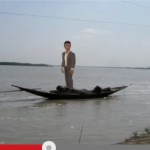 These 6th graders found a way to do some digital global storytelling with a green screen and their iPads.
These 6th graders found a way to do some digital global storytelling with a green screen and their iPads.

