How can educators manage PLPs in remote learning? What goes into a Learning Management System? And what does it look like to effectively tie the two together in a smooth workflow? Seesaw + Google Classroom is one increasingly popular combination.
SeeSaw is in heavy rotation as a platform for Personalized Learning Plans (PLPs) and portfolios. It’s kid friendly and excellent for connecting families to the learning process.
SeeSaw can complement Google Classroom, which excels as a day to day home base to keep the classroom workflow organized.
While the functionality of these two platforms overlaps considerably, they are potentially most powerful when used in tandem.
Playing to strengths
Google Classroom is a fairly simple, generally effective, and free LMS. It allows teachers to push out work, collect it, provide feedback, and track completion. It works seamlessly with other Google tools such as Google Docs, Google Drive, etc.
Comparing the two side by side?
| Google Classroom | Seesaw |
|
|
Families can sign up to receive weekly emails from Google Classroom that summarize the assignments completed and owed by students. But families can’t access the details or see their student’s work inside Google Classroom. That’s a serious drawback.
SeeSaw, in contrast, excels at bringing families into the learning cycle. It’s built on the premise that sharing student work with families will deepen connections and ultimately help the work be more meaningful to students.
(I’ve experienced this with my own children. I get notified when their teacher approves work and I get to check it out and comment on it. Sometimes we have a back and forth exchange via comments (text or audio). And this can also lead to conversations at home.)
The other major thing that SeeSaw does really well is provide kid-friendly tools for posting in a variety of modalities. Students can easily explain or reflect upon work via drawing, audio, video, text, or combinations thereof.
The interface is quite clean and straightforward, with posts organized chronologically from top to bottom that families can scroll through. Students can post spontaneously or in response to teacher assignments, with the stream representing an ongoing cumulative portfolio of their work.

SeeSaw as a PLP
Middle school teachers can use SeeSaw as a PLP portfolio with key artifacts and reflections, separate from the day to day assignments in Google Classroom.
At Lyndon Town School, in Lyndonville VT, for example, middle school teachers have agreed that students will post at least one artifact per unit into SeeSaw. This will include a piece of evidence (for example, a performance task) and a reflection.
Students can tag their posts so that they can access them in an organized way. Tags are called “folders” in SeeSaw, and teachers can set up a classroom to include folders such as subject, transferable skills, or other organizational schema.
For a PLP, the folder system may include things like “About Me” or “Goals.” And perhaps most importantly for typical PLP workflow, there would be a folder/tag for curated work. For example, the Lyndon Town School teachers have a folder for “Conferences” that will include work to be shared during Student Led Conferences.
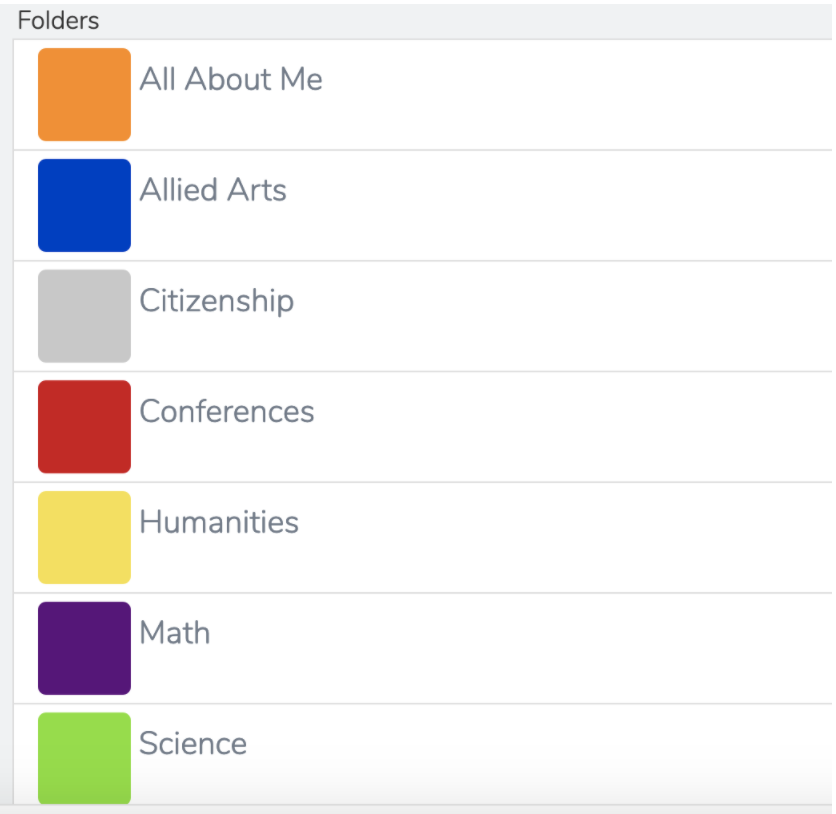
So from a students point of view, they will regularly use SeeSaw to post evidence and reflections related to class work and goals. And occasionally they will go back through their stream to mark work that they want to share during their conferences. Families would be able to engage with work along the way and then see how students synthesize their learning and reflect on patterns.
Just what a PLP is supposed to do.
Keep it simple
The most straightforward way to use SeeSaw as a portfolio is to create one class called something like “Portfolio and Reflection.” Each teacher of a student would be co-teachers in the class.
Teachers would use assignments, called “activities” in SeeSaw, to keep themselves organized. For example, at the end of a unit a music teacher could create an activity called “Music Artifact 1.” When they log in they can review student work from that activity in order to give feedback and approve posts. They can ignore work assigned by other teachers.
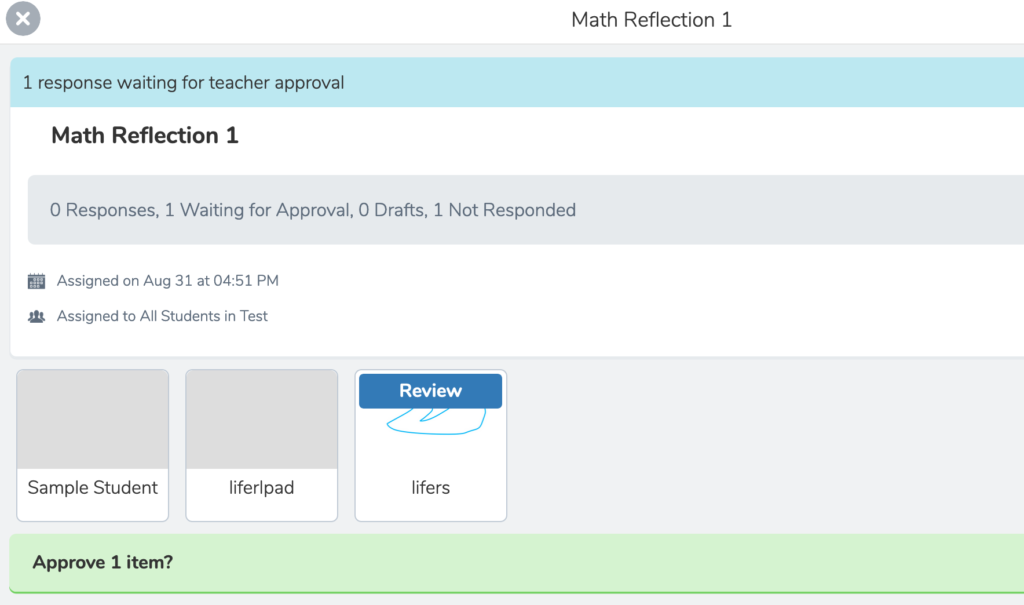
Since folders sit within classes, this allows a student to use the “Conferences” folder in their “Portfolio and Reflection” class to curate their work. In theory, if a student wanted to pull in work from another class, they could grab a link to that SeeSaw post. But keeping the PLP in one place streamlines the workflow.
This is especially useful for teachers who are new to SeeSaw. Teachers who want to use it more extensively could potentially create a separate class.

Start and end with Google Classroom
For teachers who want to use Google Classroom to stay organized, they can have students access SeeSaw activities through Google Classroom assignments. Students will click on a link and be taken to their SeeSaw account where they can complete the activity (without needing to sign in again). Then they can mark the assignment as complete in Google Classroom.
Chrissy Park, an educator at Burke Town School, in East Burke VT, does an excellent job of illustrating how Google Classroom and SeeSaw can work together in this screencast.
One lingering question
And that is: how to support spontaneous SeeSaw posts.
The vision for authentic student-centered portfolios is a world where students are learning, in and out of school, and they throw evidence in their PLP whenever they are inspired to do so. But if there are a bunch of co-teachers in one class, they will likely have notifications turned off, so how will they know? If they are using Google Classroom and relying on activities in SeeSaw then there’s no loop there. Students could send an email but it would be nice to automate it.
Are you using these two tools together? What’s been your experience so far?
4 for the Door:
- An amazingly comprehensive resource on these two tools from Vermont tech powerhouse Tim O’Leary
- Getting going with SeeSaw
- Using SeeSaw as a Portfolio
- SeeSaw & Google Classroom Workflow



One Reply to “Using Seesaw with Google Classroom for PLPs”
Comments are closed.