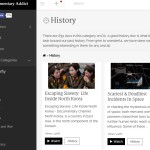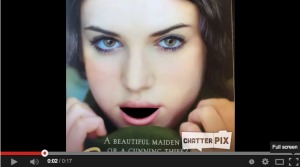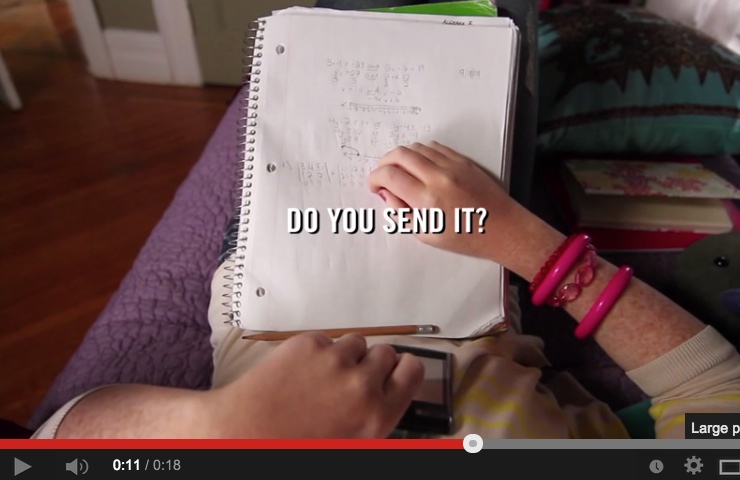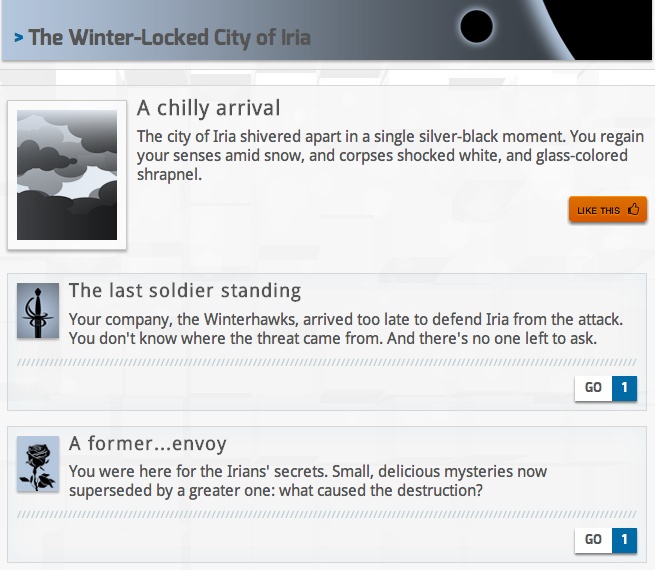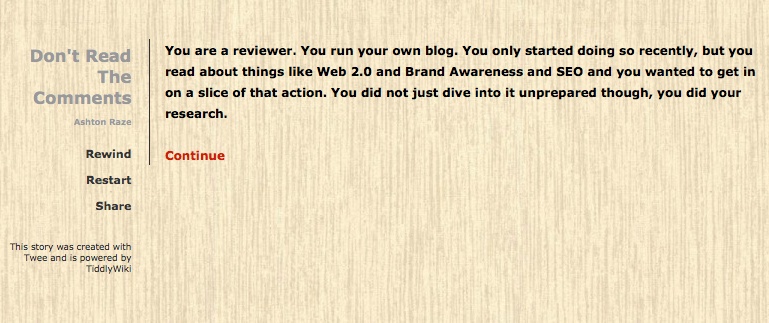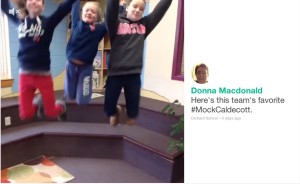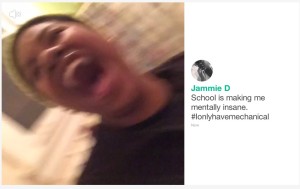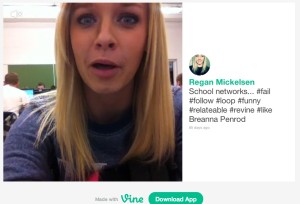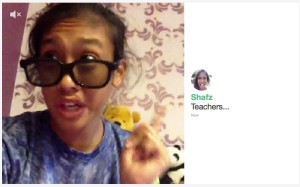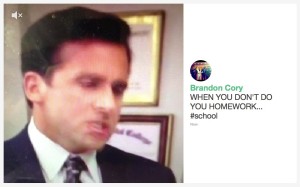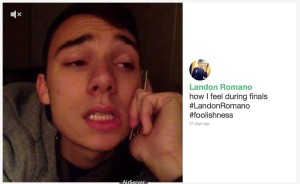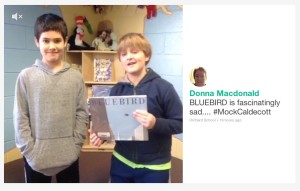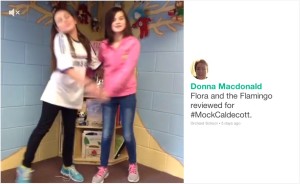New to podcasts? Listen to a few!
Before you jump into creating a podcast, get familiar with the format. Here are a few that are friendly for middle school students and their teachers:
- Dorothy’s List: VPR’s book club for kids
- But Why: A podcast for curious kids
- Short & Curly: An ethics podcast for kids
- This I Believe Illinois: The NPR Illinois version of “This I Believe” as written and recorded by area high school seniors.
- And there is always The 21st Century Classroom: TIIE’s own podcast!
What is a podcast anyway?
Podcasting takes the best of a classic medium — radio — and puts that power in the palm of your hand. And in the palm of your neighbor’s hand. Heck, everyone’s hands. Podcasting makes great conversations, research, and storytelling available in an on-demand, on-the-go format that fits well into busy lives. All you’ve gotta do is tell a story, get it on tape, put it online, and share it with others.
https://twitter.com/innovativeEd/status/964315033533669377
Podcasting how to:
In realistic busy teaching terms, let’s look at how to get started podcasting with students by planning, recording, editing and sharing a podcast.
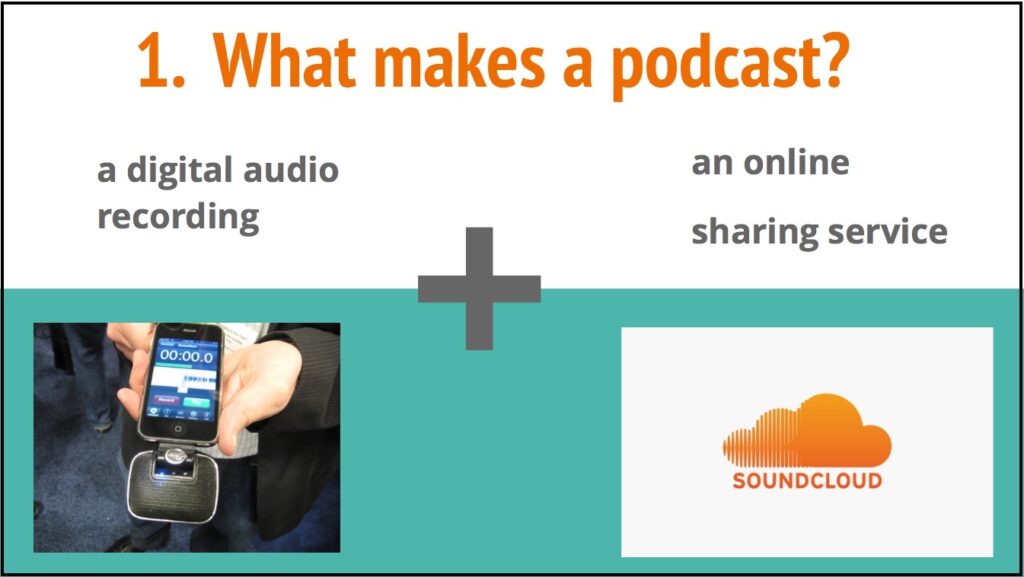
1. Planning
First off, figure out why you and your students want a podcast. What’s the payoff? What stories are y’all trying to tell, and why is podcasting the perfect fit for them?
Different stories require different structures, and thus different ways of planning. Here are some examples:
Podcasts in one voice:
Stories like a This I Believe essay, a book review, or a narrative require a script. Students will want to draft and revise their story, starting with a hook to really capture their audience. These types of podcasts often start with an introduction to the host and a conclusion thanking the audience for listening.
Interviews and Conversations:
StoryCorps is a great example of an interview or conversation style podcast. These types of podcasts require some thought about the questions you will ask. Students will want to draft some questions, but they’ll also want to practice follow-up questions.
Podcasts in many voices:
Podcasts like Dorothy’s List use many voices to tell a story. These require both a lot of planning and the flexibility to incorporate the words and ideas of others. Students will want to script portions of the podcast that introduce guests and their ideas and summarize and synthesize their words. They will also want to have great questions and prompts for those they interview. This format will require a lot of editing!
No matter the format, remember these questions:
NPR offers a plethora of resources for teachers and students, including the Teaching Podcasting: A Curriculum Guide for Educators. In it, they share these questions for focusing student stories:
What is my story’s driving question?
What is the story NOT about?
How will I ensure my story is fair to the people and ideas it represents?
How will I engage my audience — and hold them?
What are my dream ingredients?
What will the audience remember when it’s over?
There is also a guide for students, perfect for self-directed learners!
Overwhelmed? Start Small!
If this all seems like too much planning to start with. Start with a very small class podcast like one of these:
- Tell some jokes! Here is your hook:
- Voice 1: Knock, knock
- Voice 2: Who’s there?
- Back to Voice 1: (name)
- Back to Voice 2: and (name) with the Knock Knock Cast where we tell three laugh, or groan, worthy knock knock jokes.
- [Gather jokes from students and teachers]
- The Wish Cast:
- Hook: What would you do if you caught a fish who offered you a wish in exchange for its freedom? This is (name) and (name) with the Wish Cast.
- Content: In Kate Messner’s book The Seventh Wish, Charlie Brennan is ice fishing when she catches a magic fish. She can hardly believe it but thinks it might be worth it just to make a wish for the fun of it. “Let Roberto Sullivan fall in love with me,” she tells the fish. The wish doesn’t work out the way she had hoped… but she gets more chances to make wishes. And what about you? What would you wish for? We asked some friends and this is what they said:
- [Interview several people in the room: What would you wish for?]
Do it do it to it do it.
Podcasting is so much more rewarding than I thought it would be. https://t.co/4SriUGttEQ
Also, consider vlogging! https://t.co/ca3SIWQP9U#vted
— Jessica Lahey is on Threads as teacherlahey (@jesslahey) January 5, 2018
2. Recording
There are a ton of ways to record your podcasts, depending on the equipment you have on hand. Here are a few:
- The Voice Memos app is available on all iPad, iPod, and iPhones and is an easy way to record audio. Unfortunately, this app does not allow for editing.
- Audacity is free software for any computer that allows you to record and edit audio.
- GarageBand is available for MAC and IOS devices and provides recording and editing capabilities.
- Soundrap is an online audio recorder and editor, making it a great choice for Chromebooks.
While software and apps are always changing, you can find some basic step by step instructions and pros and cons of each application here.
All hail the podbox, baby
Create a "podbox" for students to record podcasts in a busy 21st century classroom! @nickschiner @innovativeEd pic.twitter.com/2F5hpaAxlq
— Tricia Stokes (@tricia_stokes) May 19, 2016
Because classrooms can be a little noisy at times, and it can be challenging to find a quiet space to record, we recommend trying out a podbox. This snazzy device is modeled on the type of mobile sound-dampening enclosures used by professional voice-over artists and designed by our very own Mark Olofson.
3. Editing and mixing
Once students have recorded their audio, they’ll find they need to edit it to make it sound great. Here is a step by step process for producing a podcast.
- Cut your clips: select the audio you want to use and cut out the stuff you don’t want.
- Order your clips: put your clips in order to tell your story.
- Check your sound: are some clips too loud? Are others to quiet? Adjust the volume on your clips so that they are relatively uniform and won’t be too hard to listen to.
- Add some sound: sound effects and music can make a podcast even better. If there is time, add these in to help tell the story.
Some students may master this process quickly, for more advanced mixing check out NPR’s Producers Handbook to Mixing Audio Stories.
4. Sharing
Once you’ve begun creating finished episodes, it’s time to release them out into this big beautiful world of ours. Which begs the age-old question: how?
Send it out online
At the most basic, a podcast is a series of audio episodes you make available online. Soundcloud allows you to upload 180 minutes of audio for free. PodBean also provides free podcast hosting.
Once you have your podcast uploaded to an online service, you can share it with the world via social media, email, QR code, or adding it to your website. Be sure to use multiple formats so it can find an authentic audience, otherwise, what is the point?!
Would love to see a #vted winner of @npr 's podcasting contest!
Due end of March. Check the announcement for fab resources, including a student guide and lesson plans for teachers.
Special help from @vprnet? @JaneLindholm & But Why workshops for Ss?https://t.co/UO9reUZWSO
— Life happens offline (@lifelegeros) November 16, 2018
Send it out over the airwaves
Brattleboro, Vermont was incorporated back in 1753, a former military fort that embraced trading, commerce and the power of nearby Whetstone Falls to spur mill production. It’s been home to countless tiny, fascinating episodes of Vermont history — episodes that current residents now listen to each week on the radio, being described and re-enacted by students from Brattleboro Area Middle School.
These students partner with the Brattleboro Historical Society in researching and recording 3-4 minute long episodes. And local radio station WKVT airs those episodes weekly. The community’s response to the episodes has been astounding, and the series is closing in on its 200th episode. Partnering with a resource-rich organization like a historical society provides a rich stream of content and expert knowledge. And approaching your local community radio station with educational content actually helps stations stay on the air, by partially fulfilling the terms of their FCC licenses.
Additional resources:
Podcasts with and by Vermont students
- The Brattleboro Historical Society
- Dorothy’s List
- M is for Minecraft (Peoples Academy Middle Level, Morrisville VT)
- Building an eco-machine at The Edge (Essex Middle School, Essex VT)
- Mathew’s Y.E.A.R. at Compass (The Compass School, Westminster VT)
- TED Talks, sound sculptures & a funk band (The Cabot School, Cabot VT)
- What students want you to know about school (Crossett Brook Middle School, Duxbury VT)
- It takes a village to talk about substance abuse (The Dorset School, Dorset VT)


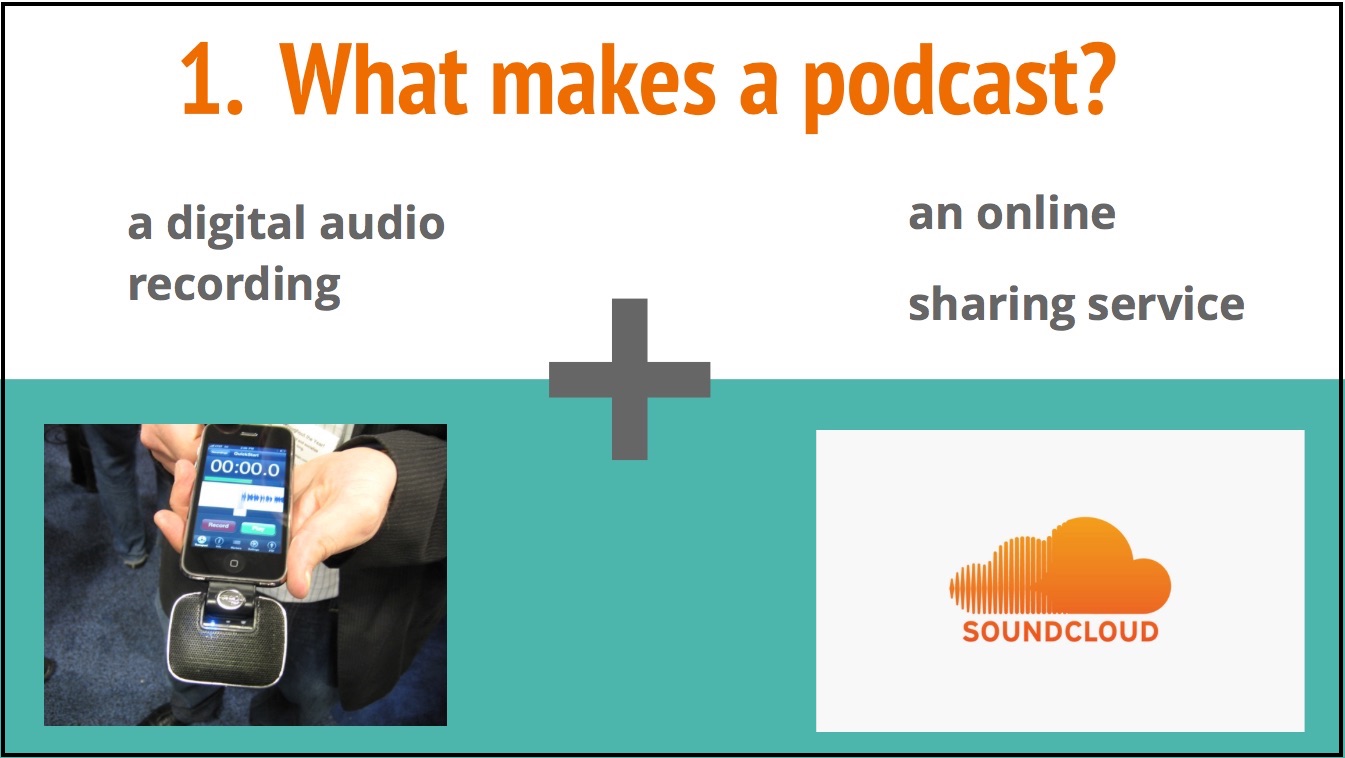

 The ubiquity of the digital camera, whether mounted in smartphone, tablet or Chromebook, is getting everyone excited about making videos in the classroom. But it can be hard to translate the squealing, hand-flapping excitement of POWER into concrete, finished products. But making videos gets so much easier when you have two things: purpose, and structure.
The ubiquity of the digital camera, whether mounted in smartphone, tablet or Chromebook, is getting everyone excited about making videos in the classroom. But it can be hard to translate the squealing, hand-flapping excitement of POWER into concrete, finished products. But making videos gets so much easier when you have two things: purpose, and structure.


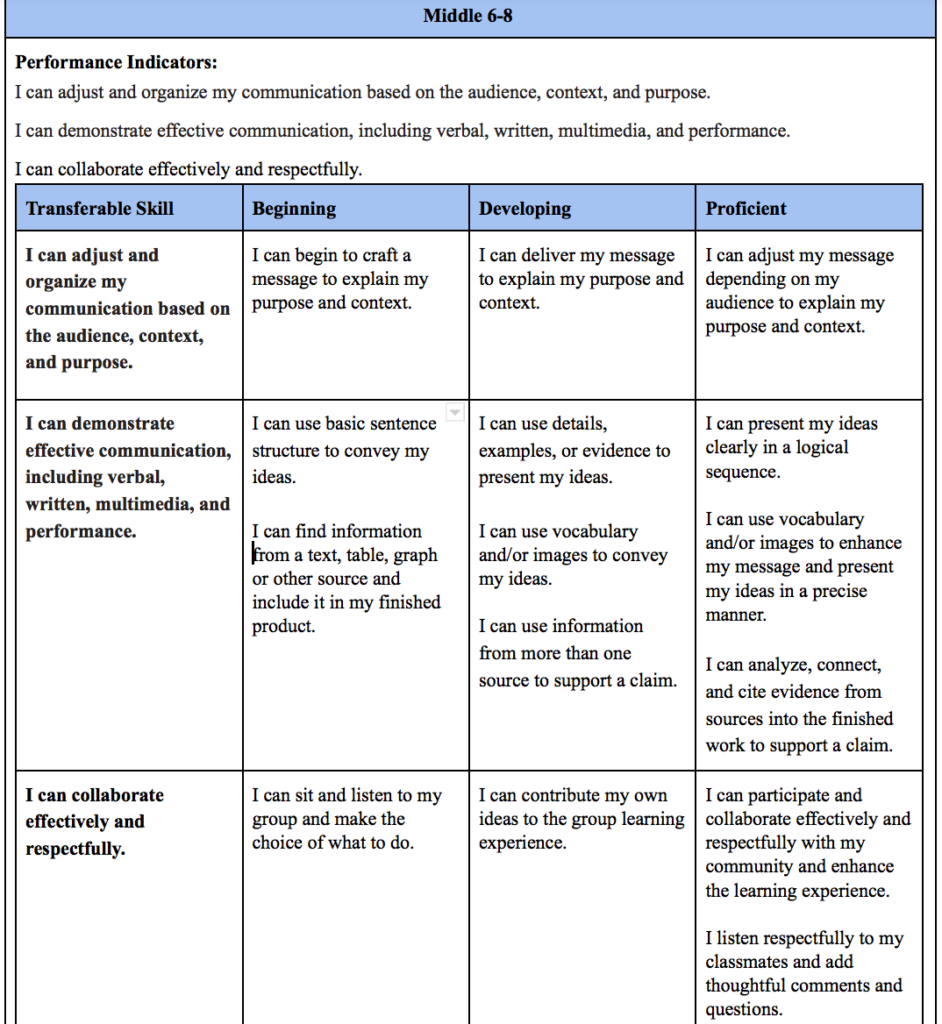



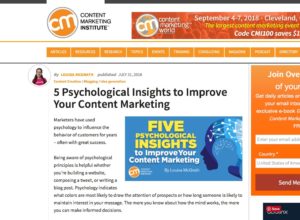
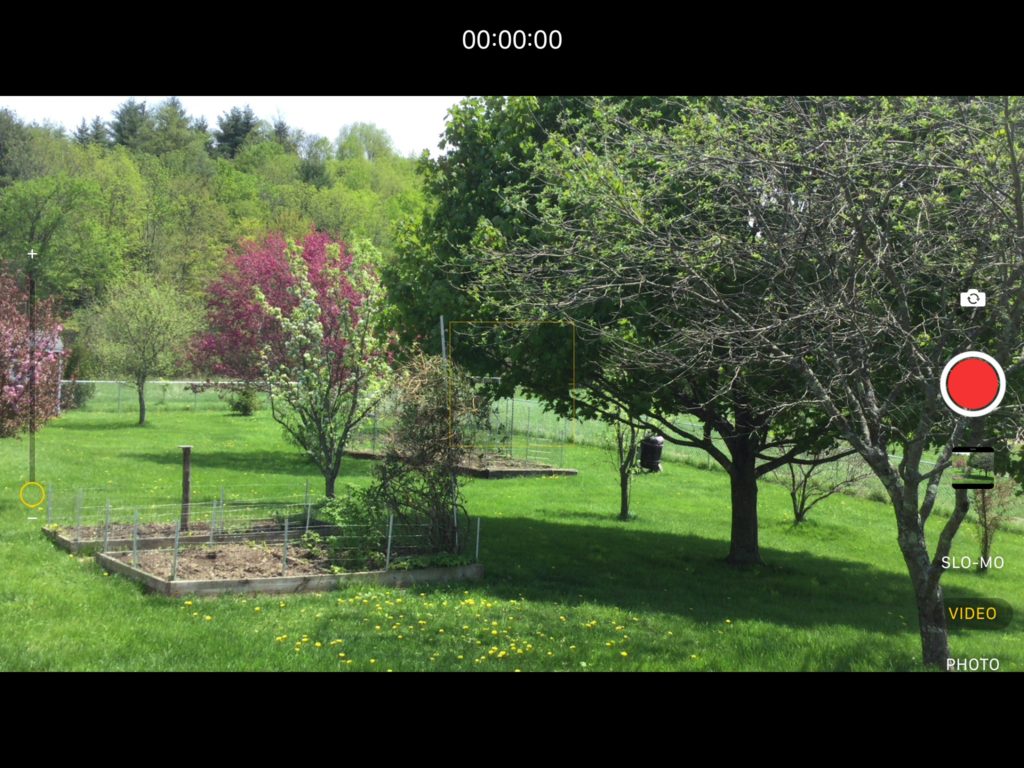

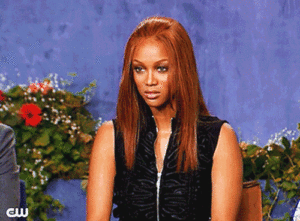
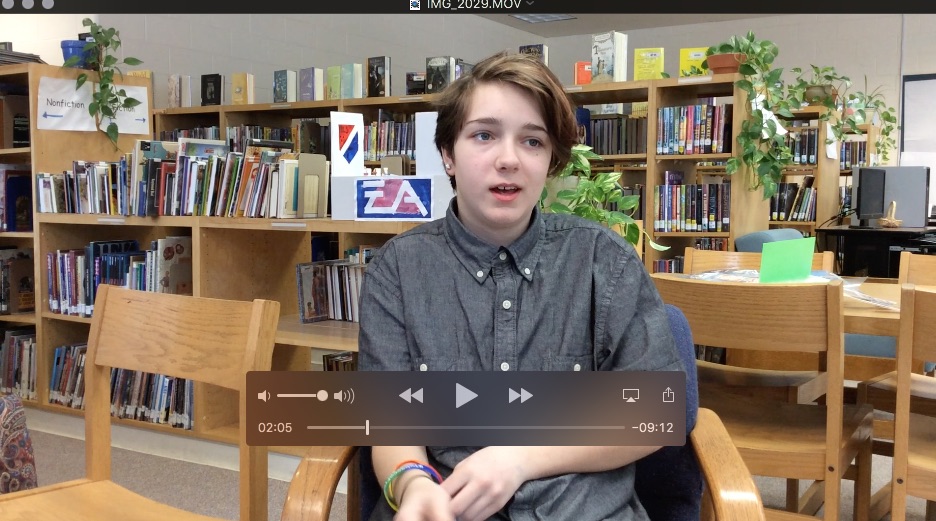
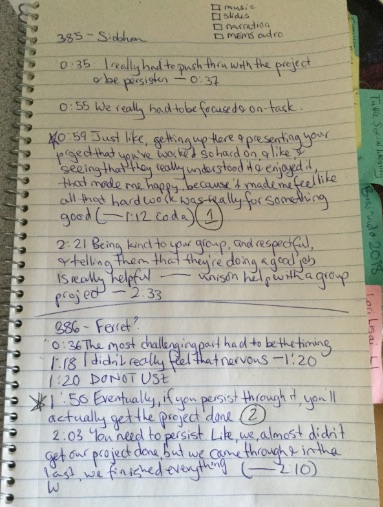
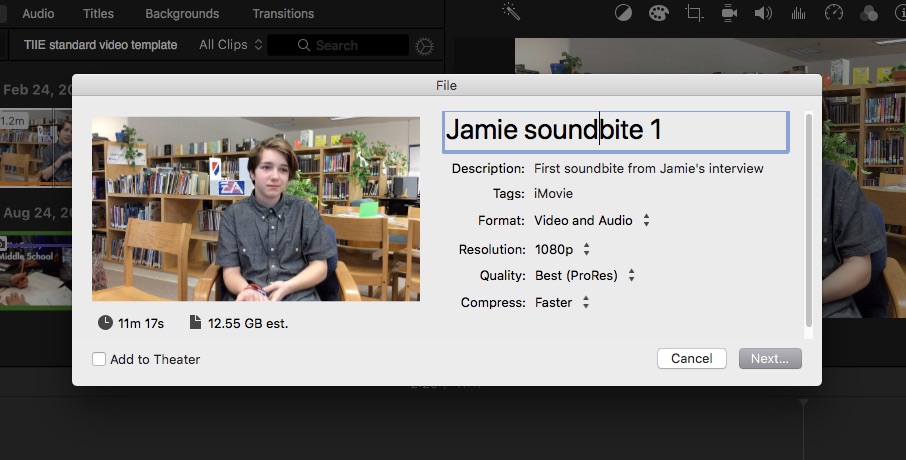
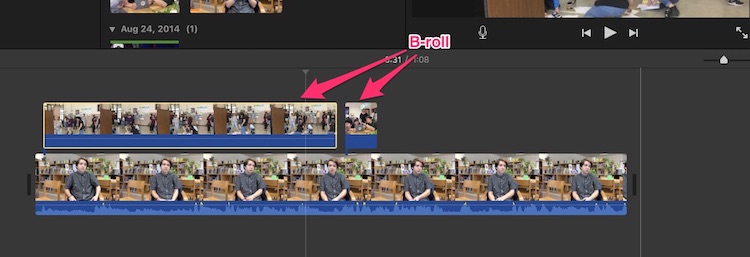


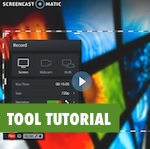 Meet
Meet 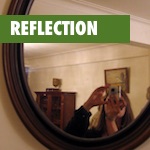 I’d like you to think back to your days as a student. What kinds of writing did you do? Who read it? What made it important to you? And what made it important to the world?
I’d like you to think back to your days as a student. What kinds of writing did you do? Who read it? What made it important to you? And what made it important to the world?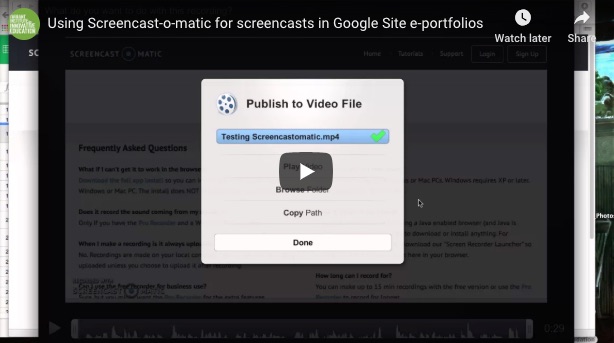
 Many students love working with video. Students can create videos for any subject to show specifically what they’re learning, how they spend their time and to demonstrate proficiency. But it’s not always obvious how you, as an educator, can help students see the connection to specific content areas.
Many students love working with video. Students can create videos for any subject to show specifically what they’re learning, how they spend their time and to demonstrate proficiency. But it’s not always obvious how you, as an educator, can help students see the connection to specific content areas.