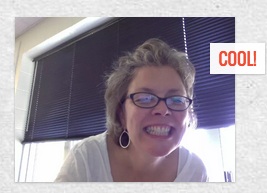Collaboration is not just fun for students, it’s also a crucial skill they will need to be successful in life. Yet with our need to stay home these days, students are desperately missing the social connections a classroom provides, and many are seeking other channels to maintain these connections.
We know our students thrive when they can connect socially with each other. Yet we are all still figuring out how to help them work together safely, effectively, and most of all in a way that meets their needs for fun.
Good news! Properly scaffolded, we can continue to foster opportunities for our students to connect and create meaningful work together.
#BetterTogether: Padlet & Flipgrid
Heidi Ringer, a 6th-grade teacher at Warren Elementary, searched for ways to support student collaboration in this remote learning environment. She chose to invite students into a collaborative Padlet board. And, planned intentionally to start with something familiar to introduce them to the tool.
Learning how to use Padlet
“Students created a One Pager as a culminating activity for their independent reading book. They posted the One Pager and then students commented on their work. This was the first attempt at commenting as a way to collaborate. Students are learning to use the same guidelines they use for peer conference in writing. It was a great way to present students’ work and gather comments. Finally, they are reflecting on the kind of feedback they received and what that told them about their work.”
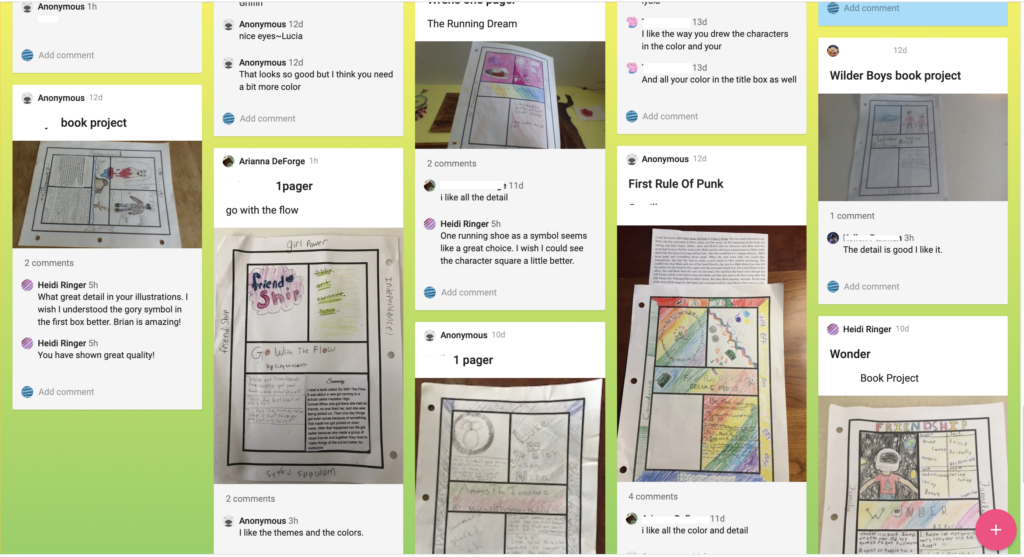
The importance of scaffolding collaboration
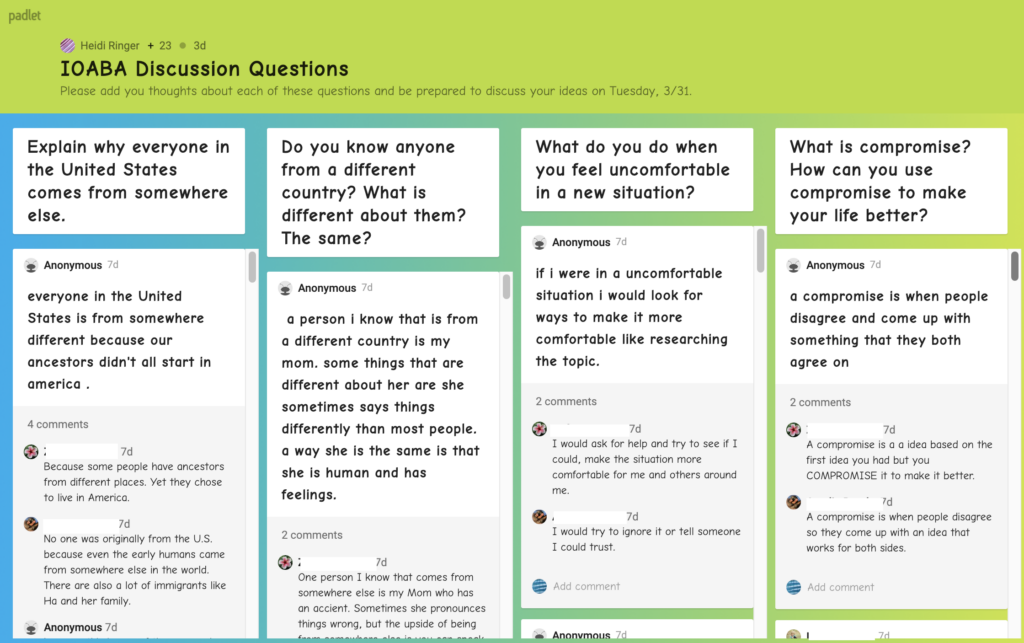
Tips for peer feedback
Often students need help knowing how to comment effectively on others’ work in shared spaces. Here are some prompts from Kathy King-Dickman from her post Mini-lessons that Support Effective Bookclubs:
- Using Center for the Collaborative Classroom prompts “I agree with______ because…., I disagree with _____ because…, or I agree, but I would like to add….”
- Questioning another’s ideas or thinking: use prompts such as “Why are you thinking…, Can you explain why you think…, Where in the novel did you find that…?”
Taking it to the next level with Padlet: Literature Circles & Project Planning
“Taking all of these themes into consideration, I decided that one student in Spanish IV would be the ‘Team leader,’ and their ‘mission’ would be finding a job and moving to a Spanish speaking country. They had to create a collaborative space, could be using Padlet or Google Slides or another format, and share it with the their ‘team.’ Team leaders had to write a list of requirements to their “Travel Agent,” “Community Specialist” and “Realtor” (students from Spanish I, II, and III) to let them know their travel needs and preferences for moving abroad. The team members would use this information to plan the travel, a tour of the new neighborhood, and find a house.” Tips and Tools to Encourage Classroom Participation
Asynchronous video exchanges for collaborative remote learning with Flipgrid
We’ve written about Flipgrid before and are big fans because of the way it creates a virtual video-driven discussion space. Consider the asynchronous possibilities for your students; they can video record their responses to a prompt and then engage in a threaded video commenting stream.
An easy entry point to scaffold a Flipgrid experience for students is to ask a fairly straightforward question and give students a short time span in which to answer. Here’s an example of the folks at Tarrant Institute sharing one quick idea for a back-to-school get-to-know-you activity.
Courtney Elliot, a teacher at Proctor Elementary, starts her daily communications with her students making good use of Flipgrid for asynchronous collaboration. This week’s prompt: Tell us about a book you are reading!
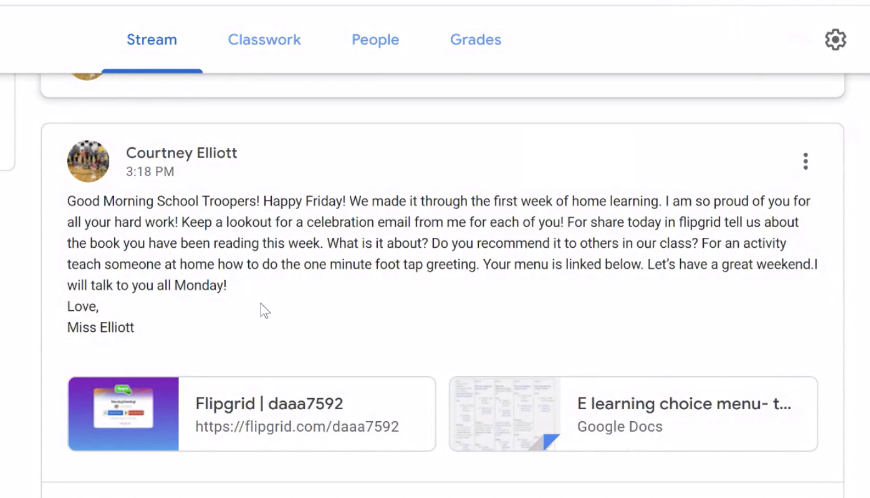
In addition, Courtney uses Flipgrid video responses for Number Talks. Students post an answer to a math question and then respond to each other, just like they did when together in their classroom. Check out how she does it here.
Kick it up a notch
Once students are familiar with the post and response routine in Flipgrid, you can bump up the level of collaboration. Just like how Literature Circles can be run using Padlet, Flipgrid also provides a similar collaborative space. Lee Araoz describes in her post how to set up Flipgrid for Literature Circles. The prompt: state your name, your book title & chapter, the name of the Literature Circle job you are discussing, and what you did. Simple as that. But so powerful when students can see and hear each other from a distance as they collaboratively share.
Matthew Frattali, a middle school teacher who advocates for using Flipgrid with students to teach the Sustainable Development Goals advises “Asynchronous video is training wheels for synchronous video, which in turn is training wheels for video production and citizen journalism.” Think of the possibilities!
Updates to Flipgrid now include the ability for educators and learners to record their screen right inside a Flipgrid video post. That’s right!
Now it’s your turn:
How are you facilitating student-to-student collaboration in a virtual environment?
Bonus material
Finally, don’t forget that Morning Meeting is a powerful way for students to connect socially – with you and each other – during these days apart. Just like Courtney, you could run Morning Meeting asynchronously using Flipgrid. This post has some great ideas for connecting with each other, and you may even want to consider doing a morning meeting with your housemates as well!
However you go about it, let’s keep maintaining those connections that sustain us!


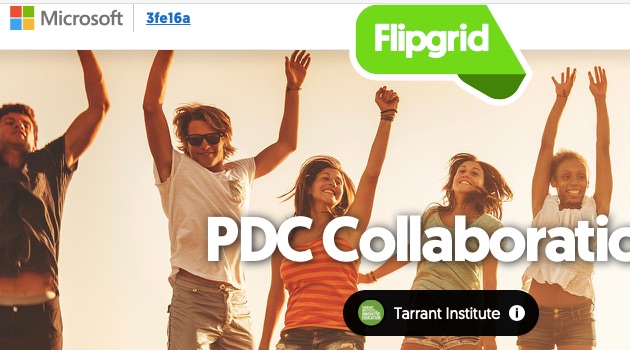
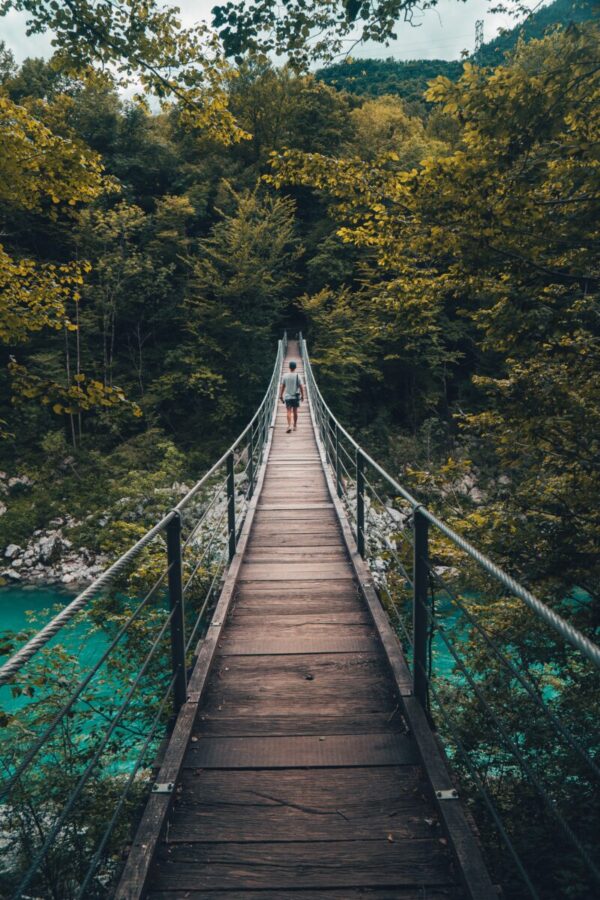
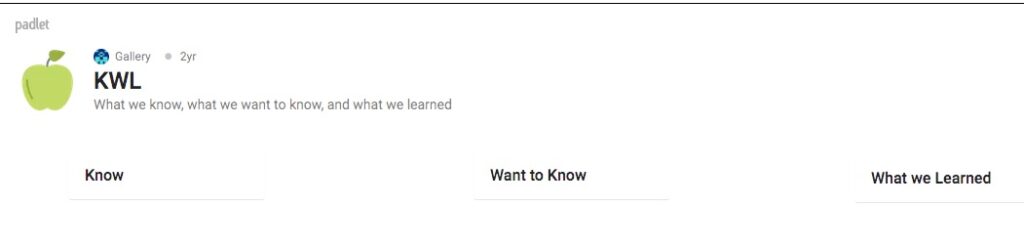
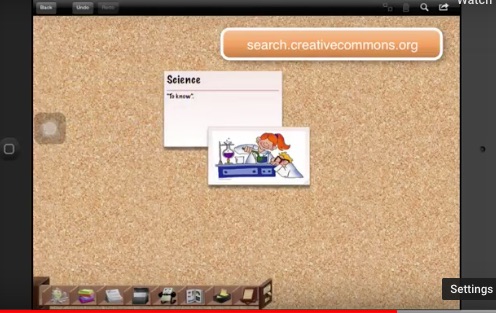

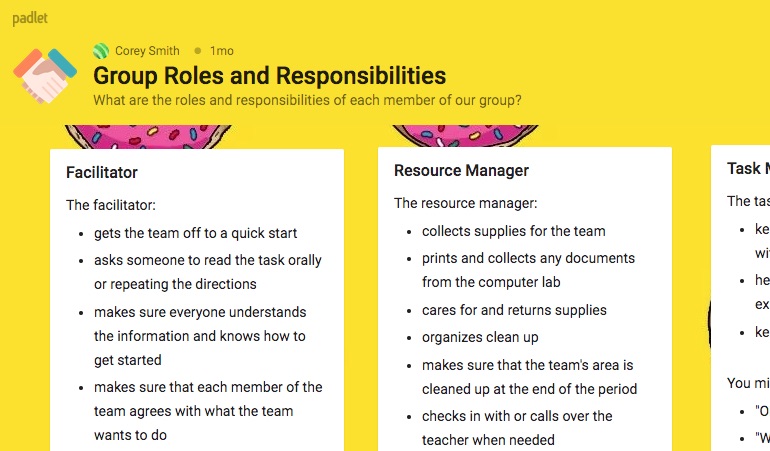

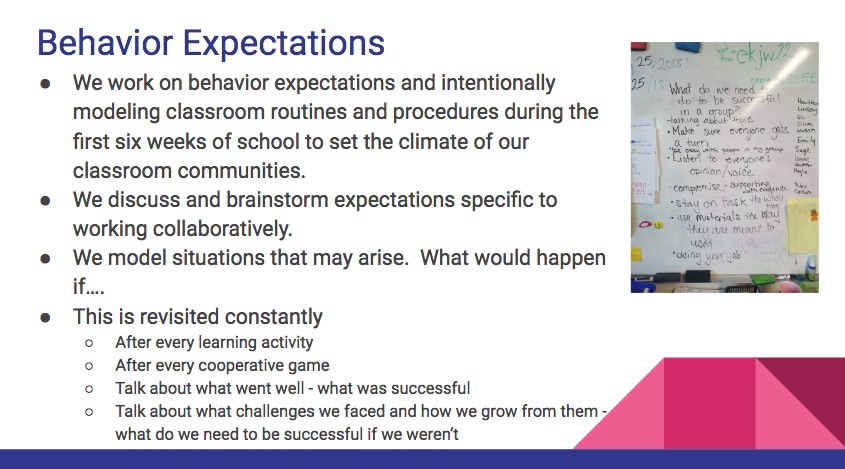
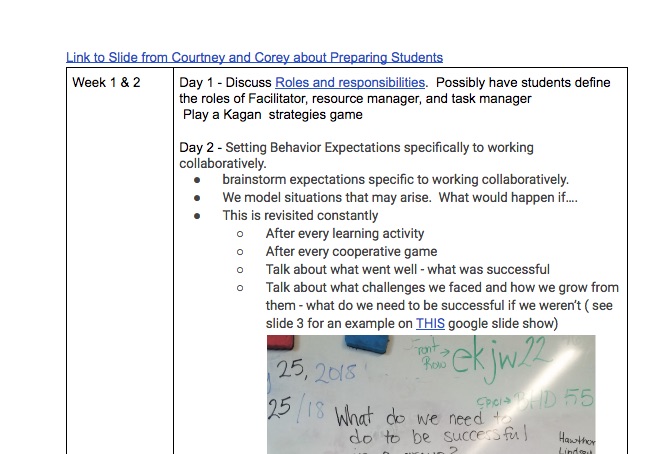
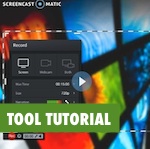 Staying organized as a teacher can be a major challenge. Between student work, teacher plans, sticky notes, school supplies it’s easy to get buried and overwhelmed! This can especially be hard in a personalized learning environment, where students are often working at different paces, with different resources.
Staying organized as a teacher can be a major challenge. Between student work, teacher plans, sticky notes, school supplies it’s easy to get buried and overwhelmed! This can especially be hard in a personalized learning environment, where students are often working at different paces, with different resources.