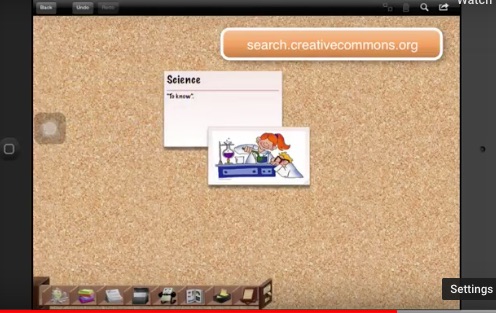Padlet, Google Keep and Corkulous — oh my!
1.Padlet
Padlet’s been a go-to for a number of our educators for a while now, based on both its easy drag-and-drop interface and the ability to add photos and video to individual boards. We’ve seen it used
Corey Smith, at Proctor Elementary School, uses Padlet to organize roles and responsibilities in group work. Check out how she organized this Padlet board so that students can clearly see and reference the responsibilities that go along with each role.
Additional resources:
- Scaffolding students with Padlet and Flipgrid
- How to use data to inform progress
- 3 ways to use virtual bulletin boards
- Setting behavioral expectations in a makerspace
- 6 ways teachers are using Padlet
- 4 more ways to help middle schoolers get organized
- Revolutionize student research with Padlet
- Collaborative digital tools for faculty meetings
2. Google Keep
For Google schools, Google Keep can be invaluable as a collaborative project management tool. Each Google account automatically has access to a virtual space where they can create post-its for data management. These post-its can be shared with other Google users, can include HTML and links, as well as images and — get this –drawings!
3. Corkulous
Meet Corkulous: a free iOS app and browser-based corkboard tool.
Sixth grade educator Joe Speers is using the tool for vocabulary development. The drag-and-drop format allows students to create one post on the board showing the word itself and a definition. Next they can bring in a picture that illustrates the definition of the word and physically link them together.

How do you use virtual bulletin boards with your students?