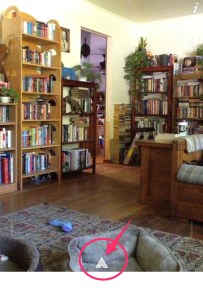Why the Marco Polo app? With social distancing and remote learning on educators’ minds, there’s never been a more urgent need for communication that’s clear, effective, bandwidth-respecting and multi-platform.
The more ways we can connect our learners with each other, and extend out-of-school access to community partners, the better. Our usual ways of communicating at a distance (email, phone, snail mail, twitter DMs) do continue to work. Yet there are limitations that are heightened as we move to fully remote communications. In text or email, tone and inflection can easily get lost or misinterpreted. And video meetings have a few added steps, require members to both be present (scheduling nightmare), and eat up bandwidth.
What if we could combine the best of both worlds? The ease of video… with the convenience of texting.
Additionally, the asynchronous nature of asynchronous video messaging can be leveraged to provide students with out-of-school access to professionals and to their communities in a way that’s powerful.
Virtual video walkie talkies
As we look into the possibilities of asynchronous video messaging, we’ve been experimenting with the Marco Polo app, and we are hooked.
1. Connecting with a loved one who is far away
Let’s say you have a loved one who lives far, far away… Like, Mongolia! Jeanie hosted an exchange student from Mongolia who became a good friend and bonus daughter. Now that said bonus daughter has returned to Mongolia, she still has a ton to share with Jeanie. Her neighborhood, her family, a new hairdo! Jeanie, in turn, shares videos from Charlie the dog, along with local spots of interest. And this way of connecting feels so much more personal than email, text messages, or instagram.
During this time of social isolation and uncertainty, tools that creatively connect loved ones and community members are more important than ever. These video threads could serve as a bridge to others in a way that reduces loneliness and isolation while sustaining relationships and connection.
2. Connecting with an expert
Or perhaps your boiler just flat-out stopped working. Knowing your own limitations and lack of skill, you make a call.
Weighing your options, you quickly come to the conclusion that cold water would only make quarantine unbearable. A plumber appears to save the day by installing a new boiler. Cold weather hits (blah). You turn on the heat. Nothing!
You, a wise, Marco Polo the plumber. And by dint of pointing:
- a) they know exactly what needs to happen.
- b) they’re able to work you into their schedule with less fuss.
Now, even if you’re lucky enough to have functioning hot water, think outside the boil for a moment: this is a powerful way for students to connect with experts.
With middle school students, transportation adds an extra layer of difficulty in providing those out of school experiences. This tool removes the physical distance and connects learners with mentors and experts in the field.
Or, if they’re working on a Joy Project a quick connection could bring the project to a whole new level. The asynchronous nature of Marco Polo also allows for the conversation to evolve around busy schedules and connectivity issues. Oh yeah: and if you need evidence for your PLP, consider it done!
3. Connecting with coworkers
Your team of colleagues is hard to pull together into one big phone call and you are tired of zoom. You put them all on a single Marco Polo chat and start the conversation. And they respond, when they are free, sharing their expertise and their faces and voices, making for a powerful and deep conversation.
Here are a few other ways you might use it in your teaching practice:
- Connecting with individual students who need extra support. Students can ask questions, request formative feedback, or check-in with you. While they do they can capture video of works in progress, show where they are stuck, or illustrate their question. You, in turn, can share video of next steps, an example, or supporting details.
- Connecting with families. Not all forms of communication work for all families. If you have a family you struggle to communicate with, why not see if Marco Polo might interest them. It is an easy way to hold meaningful conversations about a student, both sharing your insights and soliciting those of their parents/guardians.
- Connecting with your advisory. Keep connected with your advisory students and keep them connected with each other. A prompt can be as simple as sharing a joke.
- Connecting with an expert. What a great way to pose questions and get answers from an expert in the field! Students and teachers can share their queries and folks from around the world can answer them in a way that is verbal and visual.
Bandwidth an issue?
We’ve all been there when the Zoom stops: synchronous online video-conferencing eats your bandwidth, and for a lot of us here in rural Vermont, that’s a conversation-stopper. Asynchronous video-conferencing — or video-messaging — lets you make the most of what you’ve got.
Crunch your video down, px-wise, or cut it shorter, and wait until your moms are done chatting with Nana to jump online and upload.
We’ll keep talking about bandwidth availability as an equity issue — but we’ll do it with video-messaging, rather than video-conferencing.
So how does it work?
Enter your phone number, take or add a profile picture and you are ready to go. You can send an invite to someone if they are not already connected with the app. Or, just like texting, you can select an individual or create a group.
Hit start and record your message. Done!
You will get a notification when someone is viewing your polo. Whoever you connect to, you’ll likely have fun with the effects. Change your voice so you sound like a robot. Add a filter so you look like a movie star. Or doodle on your video and add some text to make your post more interesting.
Things to consider
With any app you will want know a few things:
- Is it safe?
- Does it track data?
- Who can access what you share?
- What’s in the cloud?
There is no substitution for supervision when students are connected and online. However! One hundred percent eyes-on is not a possibility, or even reality.
How can we make sure of two things? Students are safe when online and the apps we give them access to are safe. So here are a few of our considerations and recommendations:
- Digital citizenship must remain a part of the learning and conversations.
- For younger students, I suggest putting the app on an adult’s phone. That way parents/guardians are in control and can monitor the conversation. They might learn something too!
- Only share the contacts you want to (not your entire contact list)
- Know who your student is Marcoing. Also who they Polo.
- Have a conversation about what is appropriate.
But don’t take our word for it
- App Reviews For Parents: Marco Polo
- What is the Marco Polo App and is it Safe?
- Here’s how to use Marco Polo, the video messaging app that could replace Snapchat one day
- Cut off because of coronavirus? Connect with Marco Polo walkie-talkie video app
Connecting people with people (and information)
In this time of remote learning, staying connected and building community remains a top priority for schools and families. While there are well-established ways of accomplishing this, the easy and personal connection take this up a notch. Whether connecting across the world or down the road the distance has become equal.
Have you tried video messaging? Marco Polo? Or are there other video walkie-talkie apps out there? Let us know in the comments






 As a school librarian, I needed to think how I could adopt Universal Design for Learning (UDL) in my own teaching and library space, but I also needed to think about how I could support my teachers as they implemented it in their classrooms. With UDL, teachers can allow students to have choice and flexibility to interact with the content.
As a school librarian, I needed to think how I could adopt Universal Design for Learning (UDL) in my own teaching and library space, but I also needed to think about how I could support my teachers as they implemented it in their classrooms. With UDL, teachers can allow students to have choice and flexibility to interact with the content. Meet
Meet  Rather than creating a unit on the Civil War, imagine working with an individual student or small group on a topic that fully engages them, but might be something you know little about. First we looked at
Rather than creating a unit on the Civil War, imagine working with an individual student or small group on a topic that fully engages them, but might be something you know little about. First we looked at 
 We helped one of our partner schools, Wallingford Elementary in Wallingford, Vermont, get set up with screencasting for their MacBook-based 1:1 environment, and they taught us a ton about the tech tool decision-making process along the way.
We helped one of our partner schools, Wallingford Elementary in Wallingford, Vermont, get set up with screencasting for their MacBook-based 1:1 environment, and they taught us a ton about the tech tool decision-making process along the way.



 Mobile app development with students can be tricky, because in a lot of cases they’re ready to run and the tools and systems for publishing apps are still at the crawling/walking phase.
Mobile app development with students can be tricky, because in a lot of cases they’re ready to run and the tools and systems for publishing apps are still at the crawling/walking phase.