edmodo vs Schoology, digital badges and how to leave a great comment
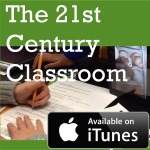 5th grade Peoples Academy Middle Level teacher Hannah Lindsey returns this week with a look at what it’s really like to use an LMS with students. She sat down with Mark Olofson to talk about her experiences with edmodo and Schoology in the classroom.
5th grade Peoples Academy Middle Level teacher Hannah Lindsey returns this week with a look at what it’s really like to use an LMS with students. She sat down with Mark Olofson to talk about her experiences with edmodo and Schoology in the classroom.
In this episode of the podcast, Lindsey talks about why she switched from edmodo to Schoology, why digital badges are so much darn fun, and why, no matter which LMS you choose, you still need to provide students with direct instruction on what makes a good comment.
An LMS does not magically illicit more in-depth responses from students. To work towards higher standards, have short blocks of direct instruction time model comments, submissions, feedback and questions. Students work as a class to identify how to leave a constructive piece of feedback for a peer.
Listen to the full audio episode of our podcast here, and be sure to check out Hannah’s presentation on edmodo and Schoology, above.
The music for this episode is a track called Searching for Jupiter, by Nicolai Heidlas, licensed under Creative Commons 3.0. The 1903 film version of Alice in Wonderland Lindsey mentions in the podcast is available to watch online here, courtesy the British Film Institute. The companion YA murder mystery novel Lindsey used with her Alice in Wonderland unit is Down the Rabbit Hole, by Peter Abrahams.
Enjoy. Full transcript below.
In this episode of The 21st Century Classroom:
Mark: This is Mark Olofson with the Tarrant Institute for Innovative Education. I’m the research fellow here, and we are with:
Hannah: Hannah Lindsey
Mark: Who is a:
Hannah: Teacher at People’s Academy Middle Level. I teach 5th grade humanities.
Mark: Awesome. And we’re gonna talk some about Learning Management Systems today.
Lindsey is here to talk about why she switched from Edmodo to Schoology, why digital badges are so darn fun, and why, no matter which LMS you choose, you still need to provide students with direct instruction on what makes a good comment.
Hannah: So, I’d started with Edmodo based on some familiarity of other teachers that I knew. And I had gone ahead using that, and I thought it was great. But then there were some limitations that I had found with Edmodo. And so Susan Hennessey had talked to me about some of the things that Schoology does, and particularly one of the things I was after was being able to edit pdf’s directly.
Mark: Oh, nice.
Hannah: You know, teaching 5th grade, a lot of the times students are using a graphic organizer, or a worksheet, or they’re drawing and they’re answering pictures, but I couldn’t edit directly, I had to take it from GoogleDrive and open it into something else, like Notability, and then I had to then send it back to them. I wasn’t very happy; it was very time consuming. And so, Schoolagy had just announced that it released something where, you know, it’s like an embedded .pdf editor.
I can scroll through each student’s work and edit everything, see what they’re doing; I can insert comments, I can write directly on it, and they can see all of my feedback in one time. That, in itself, was a selling point.
The other thing that I really like about Schoology is that it captures all the discussions as separate threads, rather than Edmodo keeping everything as one long, running wall. And that makes it really challenging for students to go back and look for their own work that they’ve submitted, or check back on feedback, or something like that. I’d started with Edmodo, and so I thought it was important to share that it is another option, but I switched to Schoology for a couple of those reasons.
Mark: At your school, they just allow you to choose what you want to use?
Hannah: Yeah, the school’s pretty open. There are certain things that everybody uses, like Power School for grading submissions, but then for, playing in your classroom, it’s pretty open-ended. In terms of a Learning Management System, you can play around with different things.
One of the things that’s nice is that students can form their own profile, which, especially for middle-level learners, is important in terms of thinking about identity — who are you, and what do you want to put out there with the world.
They get to update with some things about themselves, such as their birthday, some interesting facts, they get to put in a photo, etc. And then, most Learning Management Systems let the students earn badges. So I can award badges.
They feel motivated and then they’re proud of their badges. The first time I awarded a badge everyone was like “What?! So-and-so earned a badge?” you know, and then it was kinda like “Wait, but I can do that, too.”
So the nice thing is that students kinda feel invested in what they’re putting out there, too. The first time I did it I was impressed because students had some powerful insights about what might be helpful about using a Learning Management System. Right away they were like:
- “Oh, it’s going to conserve paper.”
- “People aren’t going to forget things.”
- “I’m excited to just practice typing and online writing.”
- Another person said he thought that quizzes would be easier, and he’s not going to lose everything. He also thought that his hand wouldn’t get as tired through typing vs writing.
These are just things that they came up with on their own, they’re 5th graders. I just thought it was nice that students, not even having used it or seen it before, already could sort of see some of the advantages to using a Learning Management System on their own.
Mark: And they’re really going to get some of those base level student-interface pieces that Schoology’s going to make easier.
Hannah: Everybody knows, binder organization and remembering where things are and keeping track can be challenging for all kinds of different students. So, it was nice that they were like: “Oh wait, I see how this might actually be really helpful for me.” I thought that was good.
But the best part was…
Hannah: My favorite part about using a Learning Management System is the digital discussions, because this not only allows the students to hear each other’s thoughts, such as in a class discussion, but it offers every student the opportunity to respond to questions or comments that other students make.
Mark: What does that cross-talk look like in the system? Is it like a discussion thread?
Hannah: That’s what’s nice about it: in Edmodo, it’s one long post. And I think that becomes kind of challenging, especially because our students have a portfolio. So they’re trying to keep track of their learning, and find evidence for their learning and their progress.
Schoology has a separate thread. So I might have a particular question that I throw out there, or a series of questions, and I want students to choose one, say for a literature discussion and then, give that feedback. It’s one little thread, they click on that one question for the discussions assignment, and then all of the students’ responses, starting with the first one, are part of that thread. And they can have pictures as part of their discussion, they can ask questions, they can see feedback on comments, and students can “like” other students’ posts. They really enjoy doing that. But, that way, you know, if they were like “Oh yeah, I did something really great when we were discussing this particular topic,” they can go right back to that thread, that feed of that whole piece, rather than trying to scroll through a year’s worth of all of these discussions.
Mark: So then they can pull that out as evidence for their own learning portfolio?
Hannah: Yes. They can take screenshots and they can add that evidence of learning for a certain goal they’re working on, or if they just want to reflect on something that we did, then they can speak to it on their blog, or they can record it on Explain Everything or something, if it’s part of a larger piece that they’re working on.
It’s really nice in terms of capturing those learning moments in class.
Using an LMS to teach the fine art of online communications & identity
Hannah: The important thing to remember is, of course, students don’t naturally know how to do this. You know, students, they don’t naturally know how to give constructive feedback in this format. This is something new to them, they’ve never done it before. So I’d have direct instruction on what makes a good comment.
- Is it helpful?
- Is it helping this person learn something?
We want to make sure that people aren’t just saying, you know, “Good job,” or, “I like this” all the time. We want it to be constructive.
I also try to acknowledge those students who ask other questions to further the discussion because that’s kinda where we want it to go and sometimes students think they’re just supposed to say “This is good,” or “You forgot to capitalize this,” and it’s not so much the grammar, punctuation, spelling that I want them to focus on. Although this does help them see how people use your spelling and your grammar to make judgements about who you are. Sort of sad, on the one hand, but on the other hand, this is important: this is the way people are interpreting your e-mails and your conversations.
Mark: Well, it implies attention to detail, right? And so, if you’re not capitalizing, if you’re missing punctuation, it makes people think, “Well, perhaps you aren’t paying as much attention in what you’re saying and thinking, as well?”
Hannah: That’s exactly right. And that’s what I try and talk to them about. I try and proofread my e-mails. I don’t want there to be mistakes, because people are saying “Well, do you not have time for me?” in replying, or, “Is this not as important?” And they’re thinking about who you are as a learner. Like, “Wow, did they not understand this?” And so when my students say, “Well, well they didn’t capitalize this” I say:
“See how you’re not focusing on what they’re saying? That’s kind of what other people do when they’re looking at your work. And you want them to focus on what you’re actually trying to say, on the point you’re trying to get across.”
It’s kind of a harsh reality on one hand, but I think really, really helpful for them to see. Because this, this is how it all goes down.
Mark: Well, and then they get to, you know, as commenters, be on the other side of it, you know? And they’re able to be reflective on what they’re doing. That’s nice.
How does an LMS work specifically for middle grades learners?
Hannah: I think it’s kind of dangerous to assume that kids know how to do all these things. It’s important to remember, we’re trying to set a standard for these students as learners but also have them be successful in the real world.
Like we were talking about before with the grammar, to assume that, just because this is digital, it’s a skill that they would have, I think is a mistake.
They’re still really excited about it because it’s very familiar for them to use all these different apps, and different ways that we can share everything. But I also think that they don’t know how to use everything, and if you can’t guide them on a certain level, it’s not going to be the successful lesson that you thought. I’ve run into that, too, the first time that we’ve used some of the different apps.
And when kids don’t know how to do it, they get frustrated just like adults get frustrated. I rely on them a lot to find different ways to do things, or to say “Oh, no, Ms. Lindsay, I found a short cut.” I’m like, “Great, I love that you found a short cut! Tell everyone!”
And then, you know, kids are like “I can do it great. So-and-so is the helper now,” and I love that.
But! I also think that if you can’t help problem-solve, or realize when you need to just stop and revisit it later, your kids aren’t going to feel confident about it and you’re gonna watch that lesson spiral out of your hands.
Mark: So when you bring kids into an LMS environment, how long do you feel, you have to be doing that direct stuff, until they’re really sort of intuitively interacting?
Hannah: You know, like, where do you want to set the bar?
I don’t set it very high initially, in terms of an academic language idea. I want them to just introduce themselves, or share something, or pull a piece from a lesson we did the other day that you remember, and our warmup is just going to be to, you know, tell me something you learned from that.
In the beginning I want them to become familiar with using it, and then we’re gonna sort of, you know, take the steps to say, “Alright, so now we’re gonna have a quick discussion. So let’s-let’s think about what kinds of things would we say out loud in class”, and that’s going to help guide us for what kinds of things we would type in this digital discussion, and then we kind of build from there.
How interactive features can help with assessment
Hannah: Another reason that I like Learning Management Systems is for the polling features that they have. Polls are handy for self assessments. You know: “How do you think that you all did?”
In the first year that I used the Learning Management System, we had a substitute teacher come in one day. Things didn’t go well in one of my literature classes, in my literature circle group, and,so I wanted them to self asses how they did. “How did we do?” and I gave them three choices:
- “Amazing”: And then I gave some examples of what would be amazing might be like.
- “Okay” And some examples of that.
- And then, “we need to improve”.
And, the kids were pretty honest.
Like, only a couple of kids said that they did amazing, and I think that self assessing is a great tool in general, but this is nice because it’s a quick snapshot.
So then I was able to ask the same question when I was gone at a conference.
They’re all in class, and I talked to them thru the Learning Management System. I signed in, you know, I’m not in the building at all. And I asked, “Hey, how’s everything going? You know, ladies and gentlemen, what are we doing?”, and then I gave them another assessment. “How do we think we’re doing?” And they were all so excited, first of all because I wasn’t there, but I was in the computer! And they were able to honestly assess and they were doing so much better.
This year one of their small celebrations, on reaching a goal as a class together, was to unlock an app. And so we gave them the different choices, and they got to vote, and they love just watching the poll change.
You know, like, “Oh my gosh, which app are we going to unlock? Which one’s going to win?”
I also use it in my literature groups, the polling features for making predictions. Kids just really like to get involved and like to see their vote count. So, in some ways it’s democracy at work; it’s exciting. It’s just a nice feature to have handy.
Mark: Well, that’s a piece where it is important for them to be able to see that they can make a change, and even if the only change they’re making is moving a bar on the screen, it’s authentic, you know?
Hannah: Yeah, yeah! And they get to see it, like, “I voted for that,” and “yes!” like, “it’s going to win!”
They get a kick out of it.
What about how an LMS helps with sharing resources?
Hannah: An LMS makes sharing resources really easy. So, you know, again, when we were doing some work with Alice in Wonderland I found some clips from a really early movie version, I think from 1903, so I just thought that kids would like to see it, because sometimes they don’t realize how old something really is.
We were reading also reading “The Little Prince,” and so I included the website, because there’s a lot of information there, and some games for them to play. And of course images. We were reading, to tie everything together with Alice in Wonderland we read, um, Down the Rabbit Hole, which is a murder mystery. And these works, they reference Comedy and Tragedy, and I didn’t think my students knew what those images looked like, and how they might relate, so I could just sort of share that quote with an image and an explanation.
So, an LMS lets you organize your teacher resources. It syncs with Google Drive but it also helps you disseminate all the resources for your students on the fly. You know, it’s like, I happened to do a search and find that movie clip, and I was like, “Oh, this is really great. I’m going to share it.” I can just pop that right out there for everyone to see.
How does an LMS work for communicating with families?
Mark: A question I did have: Do parents have access, and do they want access?
Hannah: That’s a really good question, because, they can have access, and for our students with the iPads, they bring their iPads home, and we have student-led conferences, so, one of the things that our students do is share a lot of things at that first conference that they use, and their most frequently used apps, and for me, Schoology is one of those. There are separate access points for parents.
I haven’t had any parents that wanted independent access to Schoology. I have had parents say “I’ve noticed some things haven’t been graded yet.” So I know that some parents are checking in. And I say, “Oh, you know, that was an ungraded assessment.” Or, “Oh, that’s right,” you know, “that’s not on Power School yet, so, you know, don’t worry, they’re dong a great job.” Or I give, you know, give them some feedback and update about what’s going on.
So I know that some parents are involved and like to see their student’s work, but I haven’t had too many parents say that they really want to be so involved as to kind of be managing it from their end and really seeing what’s happening.
Which I think, for our students, is helpful, because it should be their responsibility.
It’s nice that parents want to check out what’s going on, but I also think it’s the students’ world to really be making that connection at home.
All those things need to be connected: parent communication, digital citizenship, and just how you’re using anything that’s out there, online. All those are important things that need to be connected.


What it’s really like to use an LMS with students http://t.co/YjAckpdpD7
What it’s really like to use an LMS with students – Innovation: Education http://t.co/1vaHX8oNxP