A teacher-authored case study
 Today we hear from a grade 5-6 team venturing into the world of personal learning plans (PLPs) using Google Tools.
Today we hear from a grade 5-6 team venturing into the world of personal learning plans (PLPs) using Google Tools.
Jared Bailey, math teacher, and Joy Peterson, English Language Arts teacher, provide concrete details on how they rolled out PLPs this year, including links to such resources as graphic organizers that they used for goal setting and an assignment (including rubric) on identity.

If you don’t have time to watch the whole thing, may I recommend checking out the conceptual portions of their presentation, where they:
- Discuss their student-centered education philosophy and the way that PLPs fit. (1:16-1:48)
- Note why identity work is so engaging for young adolescents. (12:22-12:42)
- Link work on growth mindset and grit to students’ documentation of growth. (12:45-14:05)
This is a great example of a teacher team incorporating a new initiative into their existing philosophy and tech tool workflow, in order to increase personalization for their students.
A full transcript of the screencast appears below.
Using Google Tools for personal learning plans (PLPs)
Who we are
Jared Bailey: Hi, I’m Jared Bailey, and along with Joy Peterson, we teach on the “Sterling House” team at Williston Central School. Sterling House is a 5/6 team — at our school we start middle school in the 5th grade, so Williston Central School is a 5-8 continuum.
We are in our first year of using PLPs. We’ve chosen to jump on board because it’s been required for the 7th and 8th graders at our school, and we felt it was an important learning initiative to take on for the 5/6, so we have a “diet PLP” for them, a lite version. Just so they’ve got some of the language, then they’ll be more fluent when they get to the 7th and 8th grade team next year.
Joy Peterson: The 7th graders, their PLPs are on Naviance, so we’re doing something slightly different, to just kind of get them started and in the mindset of PLPs.
Jared Bailey: We’re also using the PLP sites we’re developing as e-portfolios, so that should the 7th and 8th grade team continue with those sites, they can just link or embed those sites into Naviance as continued evidence of learning.
How we got started
We always started as a team; philosophically we’ve always been big on having student-centered goals, and having students reflect on their learning. We focus a lot on growth mindset and meta-cognition, and written reflections. PLPs for us, were something we voluntarily said we’d do, because it’s what we’ve been wanting to do, and now we can consolidate that with some other resources.
And so, Don Taylor of PLP Pathways, came and did a presentation for our faculty meeting, and he showed us some good tools, and we looked at those and decided that made a lot of sense for us, because it consolidates what we’ve been doing.
Google Tools for PLPs
The different tools we use for PLPs: this is just a sampling. We have students who can go out and find other tools they like, to demonstrate their learning. But we’ve focused on Google Classroom, Google Docs, Google Drawings, Google Sites, Google Slides and Lucid Press –which is a Chrome extension. We’re 1:1 with Chromebooks.
What’s included in a 5/6 PLP?
The 5/6 PLP is not a full-blown PLP in terms of a focus on community and evidence. We decided we would focus on some introduction and some basic community linking. And they worked on that in Peterson’s ELA class, they built a PLP with me in math class, and then again, we added on each subject area they’re in as e-portfolios as well.
We shared that with their parents, and then in springtime it’s going to be really great, because usually we’re scrambling, one or two days before parent-teacher conferences, to get students to populate folders of evidence they’ve got. This way they just upload it, or take a picture, and this way it’s really easy to go through the work for parent-teacher conferences.
And hopefully, parents have read it ahead of time. That’s a long-term goal.
What do our PLPs look like?
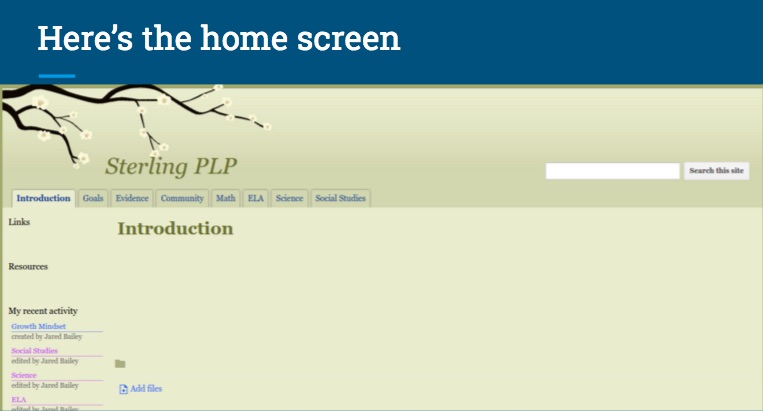
I took a Google Site and took one of the existing templates — this is one our supervisory union, Chittenden South Supervisory Union, uses as a background, so we went with that. And then I just built the tabs in across.
I used a couple of Google Sites tools, we put in a My Recent Site Activity add-on, so in case they’ve been working on it recently they can jump back in to where they left off.
It also lets us know what students have edited recently. If we say, “Go edit your math page,” and I go onto their site and I don’t see any recent activty for the math page, that’s a conversation worth having with them.
Once you add something into the template gallery, it’s really easy for students to go and get. They can go to Create a Site, and from there, it’ll say “Browse the Gallery for More” and when they browse the gallery, they can look at ones within our district, because we’re a Google domain district.
They go in, they choose “Sterling PLP” off the bottom of the page, adjust their name, then they’re good to get rolling.
Setting SMART Goals
The first thing we did was we took them through goal-setting, and we had them set SMART goals.
What was unique about that for us — we’re a PBIS school as well, and in PBIS you have to have a school acronym for behaviors — and so our school acronyms are what we call SMART behaviors: Safe, Mindful, Accepting, Respectful and Truthful.
So we had to do a little re-organizing of our acronyms: “I don’t really know how to set a Safe goal for math”…
Um…don’t throw the pencil? We’re gonna have to have a rethink here. So we worked a little on that redefinition.
We stared with this article (which I’ve moved from its original URL to my Google Drive to remove the ads that originally accompanied it –One kid came up and was mortified, because they were reading the ad and there were bikini sales happening. We were just like, okay, we can definitely help with this):
Students had to read through this article first, and then they went to the graphic organizer, which we posted in Google Classroom:
But I didn’t post it in Google Classroom until after students had checked in with me that they had read the article.
We also used another one, by Life LeGeros:
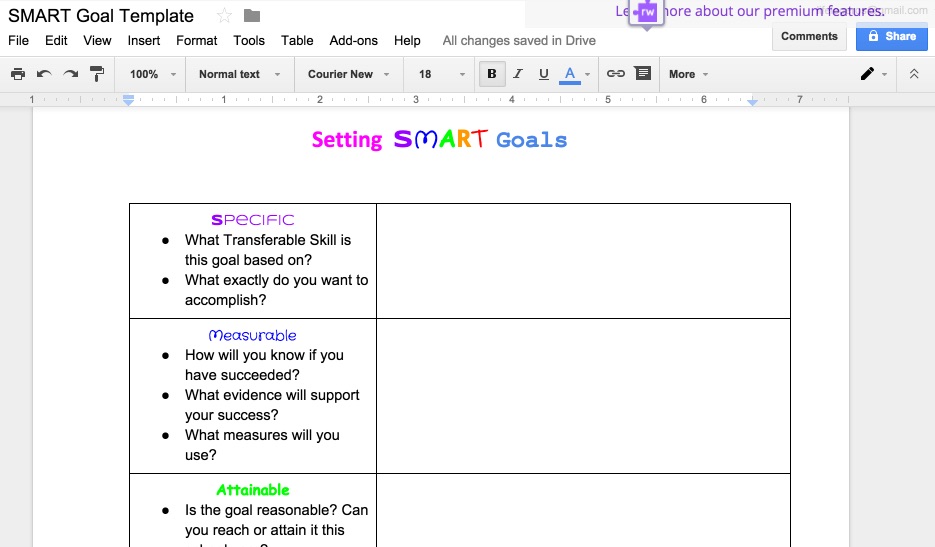
It takes students through a visualization process at the beginning, which is why I liked it. They had to use some Google Drawing, and find some pictures of what they wanted, and then a graphic organizer is something they use a lot, especially in 5th and 6th grades for writing prompts. They knew what a graphic organizer was, which is what made it a really useful tool for us.
For 5th and 6th grade, we kept it at two goals: one academic, and one personal.
Google Classroom
When I went and shared the Google Doc with them in Google Classroom, as part of the drop-down options you can make a copy for each student:
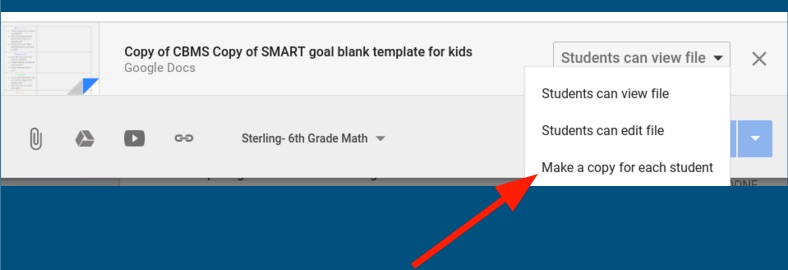
Which means that they don’t have to go and make a copy themselves. As soon as they open it, it’ll say “Joy Peterson’s Copy of the Goal-Setting Template”.
Joy Peterson: Although one glitch we noticed was if you assign it and then go in to make a copy for each student, after editing, that won’t come up as a choice any more. You have to delete it and start over again. It can be a problem.
Jared Bailey: And that’s when you get that 8am phone call: “I did it again! *screams*”
If you’re using Chromebooks, Google Classroom isn’t a full-blown Learning Management System, but it is a good workflow, and a good way to hand things out to students.
Although the iPad app is also great.
PLP Identity Assignment
Joy Peterson: This is what we’ve been doing in ELA for the last few weeks:
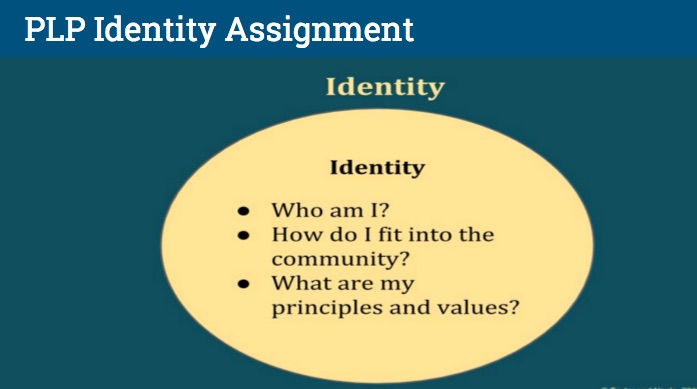
They had three pages they needed to create, and they had lots of leeway as to how they could do that. They needed to do:
- a Who Am I? page
- a How do I fit into the community page? and
- a What are my principles and values page.
They’re 5th and 6th graders, so everything is really tight, and then they can figure out what they want to do to show their knowledge.
Here’s the assignment that I gave them in Google Classroom:
And it was just basic guidelines.
The first page students did was the Who Am I? page. I gave them some things they could include, or add more if they wanted to. That was worth 25 points.
Principles and values — we gave them the vocabulary for what we wanted them to do, which was “perseverance”, “grit” and “dedication”. That was a writing assignment, so it was worth 50 points.
And then How do I fit into the community? This is an example page I gave students:
Just to get them thinking outside of them in school. What do you do in the summers? Where do you travel?
Who are the people who are important to you outside of school? And a lot of these are borrowed right from Don Taylor’s PLP Pathways presentation. I liked what I saw and took them into here. Just so kids had some ideas.
And this was one of those things that, some kids, when I was talking about the assignment, you could see them already planning what they were going to do, were ready to get going right away. While other kids were “….AAAAAH!”
So the thing about [being 1:1 with] Chromebooks is that I was able to say, “Walk around. Look at what other kids are doing.”
And they would do that, and then say, “Okay, I’m ready.”
Then the rubric:
I told kids over and over again: you say you’re done, so I want you to go look at this rubric. I want you to be looking in this “Exceeds Expectations” column, because that’s where you’re all trying to be. Doing more than is asked.
And we learned kids were putting in hyperlinks to things, which we loved: being able to go to a picture and then click on it to find out more about the student. Over to a website where they play soccer or — trampolining, for some reason, is really big on our team. There were all kinds of things about them linked in.
Jared Bailey: That’s the fun thing about middle school. Students love talking about themselves anyway, so PLP is just a vehicle for doing that with an academic lens. All they want to tell you about is what they did over the weekend. So when you tell them, “Hey, you’re going to put on a webpage what you really enjoy doing!” they’re really excited.
Joy Peterson: One of my favorite things about this assignment is listening to the kids talk with each other about the difference between perseverance, grit and dedication.
There were really subtle differences, but the one that they really liked was the grit. “This is so hard and this hurts, but I’m going to keep going and do this.”
And for most kids that was outside of school, that was a sports thing or some video game they were trying to get to the next level — apparently it hurts when you don’t get to the next level?
Jared Bailey: We intentionally picked grit as one of the backstops to the PLP because one of the things that we have at our school is a 5th-8th grade math curriculum, and all math teachers started the year putting students through a growth mindset course. It was one of the MOOCs offered from Stanford University.
All middle school math students participated in that course and grit is one of the things they focus on.
We picked grit specifically because it was something they had learned about and it was something we wanted them to continue on with as a focal point throughout their academic day and in their personal lives. And they liked the work.
Having students share PLPs
When you have students share PLPs, our one word of caution:
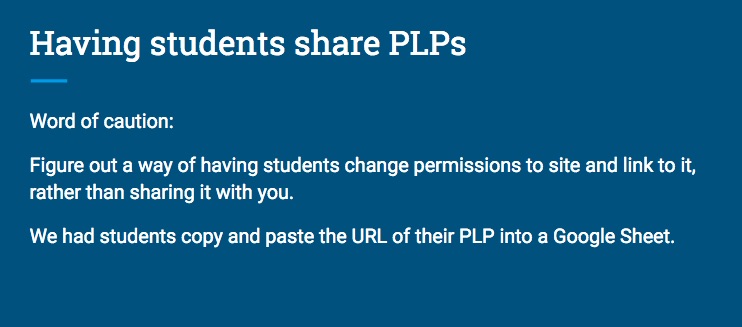
When you have students share Google Docs and Google Spreadsheets, they’re really easy to get rid of. So when a student graduates, you can go in and do a multiple-file-select and delete it.
BUT: it’s not like that with Google Sites at all.
If a student hasn’t gone in and deleted you as part of their sharing options, to take yourself off of a Google Site takes 45 seconds to a minute per Site.
60 Sites? Take about an hour to get rid of.
So what we’ve done is have students change their privacy setttings to “Anyone with a link can view” and then we have them copy and paste that link into a shared spreadsheet, with their name. One sheet for me, one for Joy. Then we can pull them up really quickly we can pull them up and edit them together, and it takes it off of our Google Site landing page. Just a tip.


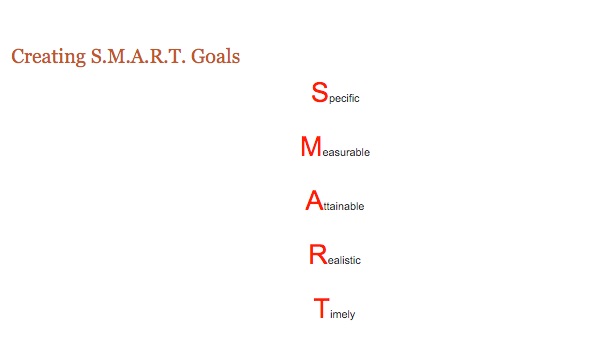
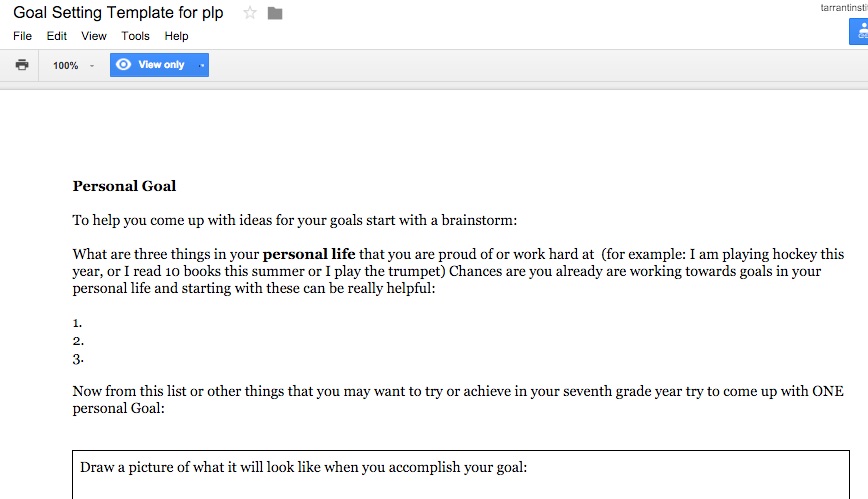



Google Tools for personal learning plans at Williston Central School #vted https://t.co/q7Tg6hzUgf https://t.co/ZUrStYKcdE
RT @innovativeEd: Google Tools for personal learning plans at Williston Central School #vted https://t.co/q7Tg6hzUgf https://t.co/ZUrStYKcdE
Williston Central School educator Jared Bailey explains how he used Google Tools for personal l.. https://t.co/aCoz2tqVzU #Disrupt
RT @innovativeEd: Google Tools for personal learning plans at Williston Central School #vted https://t.co/q7Tg6hzUgf https://t.co/ZUrStYKcdE
RT @innovativeEd: Google Tools for personal learning plans at Williston Central #wsdvt #vted https://t.co/JtRQEFHvaR https://t.co/3nWzulklkZ
RT @wsdvt: RT @innovativeEd: Google Tools for personal learning plans at Williston Central #wsdvt #vted https://t.co/UdE8m20t6K
Google Tools for personal learning plans (PLPs) https://t.co/1dKtlEOakE
RT @VTprincipal: RT @wsdvt: RT @innovativeEd: Google Tools for personal learning plans at Williston Central #wsdvt #vted https://t.co/UdE8m…
Google Tools for personal learning plans (PLPs) https://t.co/Pz5PVZ7K0N from @lifelegeros
RT @innovativeEd: Google Tools for personal learning plans at Williston Central School #vted https://t.co/q7Tg6hzUgf https://t.co/ZUrStYKcdE
Google Tools for personal learning plans (PLPs) – Innovation: Education https://t.co/gEIAG1ns2d #differentiation #personalizeded #gafe
Google Tools for personal learning plans (PLPs) https://t.co/MjKhY2T2yy via @innovativeEd #edchat #luthed #edtech