Has this ever happened to you?
![]() You’ve captured some amazing in-classroom video footage with your trusty iPad — a compelling student presentation or a display of truly superb educating, maybe just a lesson you wanted to re-watch and dwell on later — but when you try to move the video off your iPad, your wireless solution makes a weird choking noise, lays down on the floor and dies, because that video is way. too. huge.
You’ve captured some amazing in-classroom video footage with your trusty iPad — a compelling student presentation or a display of truly superb educating, maybe just a lesson you wanted to re-watch and dwell on later — but when you try to move the video off your iPad, your wireless solution makes a weird choking noise, lays down on the floor and dies, because that video is way. too. huge.
Don’t panic. This is completely fixable.
Use Image Capture to harvest videos off iOS
Meet Image Capture. Image Capture is a native Mac OS application (which means if your laptop’s remotely modern, it’s on there somewhere) that can see your iOS device’s Photos app and slurp up photos and video without beating your wireless network into submission.
Here’s how to do it:
Connect your iOS device to your laptop with its USB charging cord. Ignore iTunes when it starts up. iTunes will be severely unhelpful in all of this. In fact, just quit out of it before it does any damage.
Open up Image Capture (Applications > Image Capture.app) instead.
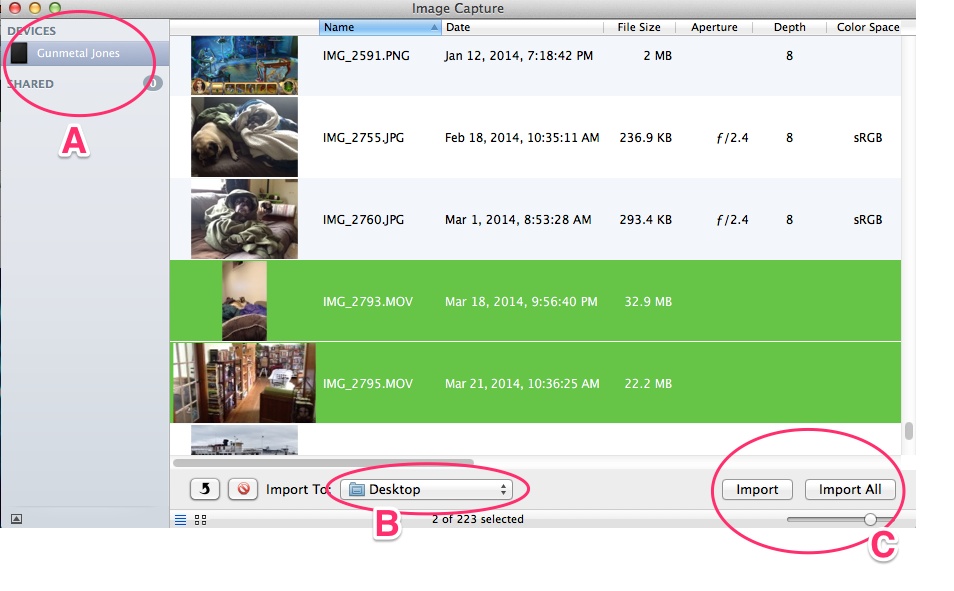
A. Image Capture will automatically see your connected devices — that’s right, you can connect more than one at a time, for those of y’all running around with entire cart fulls of iPads needing a video harvest.
B. Choose where on your machine to store your harvested videos.
C. You can import individual videos or photos, or hit the Import All button and go about your business. It’s that simple. Choose which images you want to grab by clicking on them — hold down the Shift key to grab multiple files — and they’ll turn green for go.
Dassit. It’s not a wireless solution, true, but it does work, and as someone supporting an iPad Lending Library of 20+ iPads, this little app has saved me a ton of time and hassle.


Image Capture: a painless way to harvest huge videos off iOS devices http://t.co/PF0RkODScb #vted
Image Capture: a painless way to harvest huge videos off iOS devices http://t.co/WIH3Eddqqc
Love this tip. But I do have a question. I forgot to check the “delete off device” checkbox before I did the import. Do you know of a way to use “image capture” or anything else that can go delete those videos off the iPad (after the import). When I try to reimport them, Image Capture does a GREAT thing in remembering that I have already imported these, so I don’t get duplicates (so now I’m looking for ways to delete the ones already imported)
Good tip for Mac users!
Ooh, that’s a good question, Lucie. I don’t know off the top of my head a quick mass-delete for iPads, but you can bet I’ll look into it. Thanks for the question!
RT @innovativeEd: Image Capture: a painless way to harvest huge videos off iOS devices http://t.co/PF0RkODScb #vted
Great tip from @innovativeEd on transferring large vids from iPad to MBP: http://t.co/xC52khxvCQ #ipaded #edtech
Image Capture: a painless way to harvest huge videos off iOS devices http://t.co/4lGGDuBWce
This is awesome! I stopped attempting to video because it was such a challenge to deal with longer vids.
I was so very very close to that point about a minute before I discovered Image Capture 😀
Image Capture: a painless way to harvest huge videos off iOS devices – Innovation: Education http://t.co/nT4x6aMTcp
Image Capture: a painless way to harvest huge videos off iOS devices #edtech http://t.co/FzqKZEKP3x
This is a great tip! One challenge we have this year is we have 10 ipads for our team of 30 kids and often they make movies and videos on one ipad and the next day they go and get the same ipad again and someone else has already signed it out. With multiple projects going on each ipad, it makes for a bit of confusion when more than one person or group wants to work at the same time. This app will help us quickly remove pics and movies from the ipads, so students can easily access their work from another device or the web. Thanks!
Excellent! I’m glad to hear this tip can help people out. It’s saved my bacon a ton of times with the 20+ iPads we loan out to partner educators. One thing I should note is that if your iPads are managed via Configurator, you may have to adjust the settings in order to “trust” whichever computer you plug into, but that’s a topic for a different blog post. 🙂