Physical management of tech
aka OMG Where Did All These Cords Come From
 The act of simply registering, storing, charging, keeping track of and distributing apps to devices in a 1:1 environment is a full set of challenges on its own. And so, while we’ll later this week get to the other two important aspects of Group Device Management — Behavior Expectations and Communicating With Families — let’s take a few minutes to tackle the physical realities of suddenly having mumble-hundred pieces of identical technology arrive at your door.
The act of simply registering, storing, charging, keeping track of and distributing apps to devices in a 1:1 environment is a full set of challenges on its own. And so, while we’ll later this week get to the other two important aspects of Group Device Management — Behavior Expectations and Communicating With Families — let’s take a few minutes to tackle the physical realities of suddenly having mumble-hundred pieces of identical technology arrive at your door.
Time to talk it out
Sit down with your team and go through and answer the following questions. Store them in a place that’s accessible to everyone on the team.
- Will you use a mobile cart?
- Have funds been allocated for one? Who would know the answer to this question?
- Will you build your own cart instead?
- Educator Kathy Cassidy’s husband built basically the best cord management system ever:

- Do you have a clearly defined procedure for distributing the devices?
- It can be as simple as a Google Form (with email alerts!) that connects to a shared Google Calendar for the devices, so everyone can see who’s reserved what when. The key is knowing who will be responsible for keeping the Calendar updated. This is what our Google Form for reserving tech looks like. Requests are reviewed by super-admin Robin and manually added to a Google Calendar (click to enlarge):
- Will you know which device each student is using at any one time? Do you have a procedure for identifying how they are being distributed?
- The fabulous Jennie Magiera (@msmagiera) describes how color-coding the cases works for her fleet of classroom iPads:
We have 5 students at each table and have assigned each seat a color. Each table has five differently colored iPads, and so when a student in seat “red” reaches for an iPad he or she doesn’t need to rummage through the bin; they can easily see the red case and get “their” device. This helps for apps that save data on the iPad (Pages, Keynote, etc.), ensuring that the student gets the same iPad each time.
How will you identify each device?
- We have tried naming our iPads after YA heroines (true story), and putting the names on the lock screens. This makes it great fun to yell “WHO HAS CONSTANCE??” across a crowded classroom but ymmv.
- Super-admin Robin has switched us over to printed labels on the cases:

- Consider using a numbering scheme that identifies their use or location. eg. Science07, Room107-1 .
- Are your IT staff trained on the technology and care of the devices?
- What do they need to know to make this run smoothly? Some educators have take on learning to replace the screen on an iPad, with some even training students to do the replacing.
- This conversation may require a sub-conversation titled, “Who are the IT staff here?”
- Will you use protective cases?
- Sometimes, this is a district-level conversation. Again, who is the person who knows where the case decision comes from?
- We evaluated 9 different iPad cases so you don’t have to.
- How will you deal with settings, apps, extensions, wallpaper images and more?
- Will you allow teachers or students to change settings, have access to the App Store or install their own Chrome extensions?
- In schools with Android tablets and Chromebooks, are you able to manage those devices via a Google domain? THIS SIMPLIFIES LIFE IMMENSELY.
- Is there a process in place for students and teachers to request apps?
- Will you use earbuds?
- Earbuds can be very helpful if students are listening to media in class. But if you plan on using them you’ll want each student to have their own pair rather than share because EW.
- Have you considered involving students in supporting device use and management?
- Check out Leyden’s Student Tech Support Internship, which includes details on how students can earn certifications to work on Leyden’s tech desk, helping other students with their Chromebooks in a 1:1 environment.
-
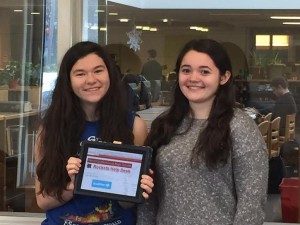
“Julia Donohue (L) and Megan Catalano (R) stand outside of their student-run help desk.” Photo: edSurge Students Julia Donohue and Megan Catalano have written this detailed explanation of how they put together, in consultation with their teacher, an elective course at Reading Memorial that trained students to serve on the Rockets Help Desk.
We voluntarily spend our directed study periods making video tutorials for edtech tools, engaging in Google Hangouts with edtech professionals, preparing formal presentations for our district and for professional conferences, and consulting with other teachers who want suggestions for ways they can incorporate tech into what they are doing in their classes.
Shake it out
Take a breather, y’all.
That is a lot of work to get through in one team conversation, not to mention the questions that need punting up to the district level. Go get yourselves some ice cream or a nice lie-down, and we’ll be back with parts 2 and 3 of Group Device Management, Behavior Expectations and Communicating with Families.
Need to catch up on your edtech ABCs? Check out the full series here.
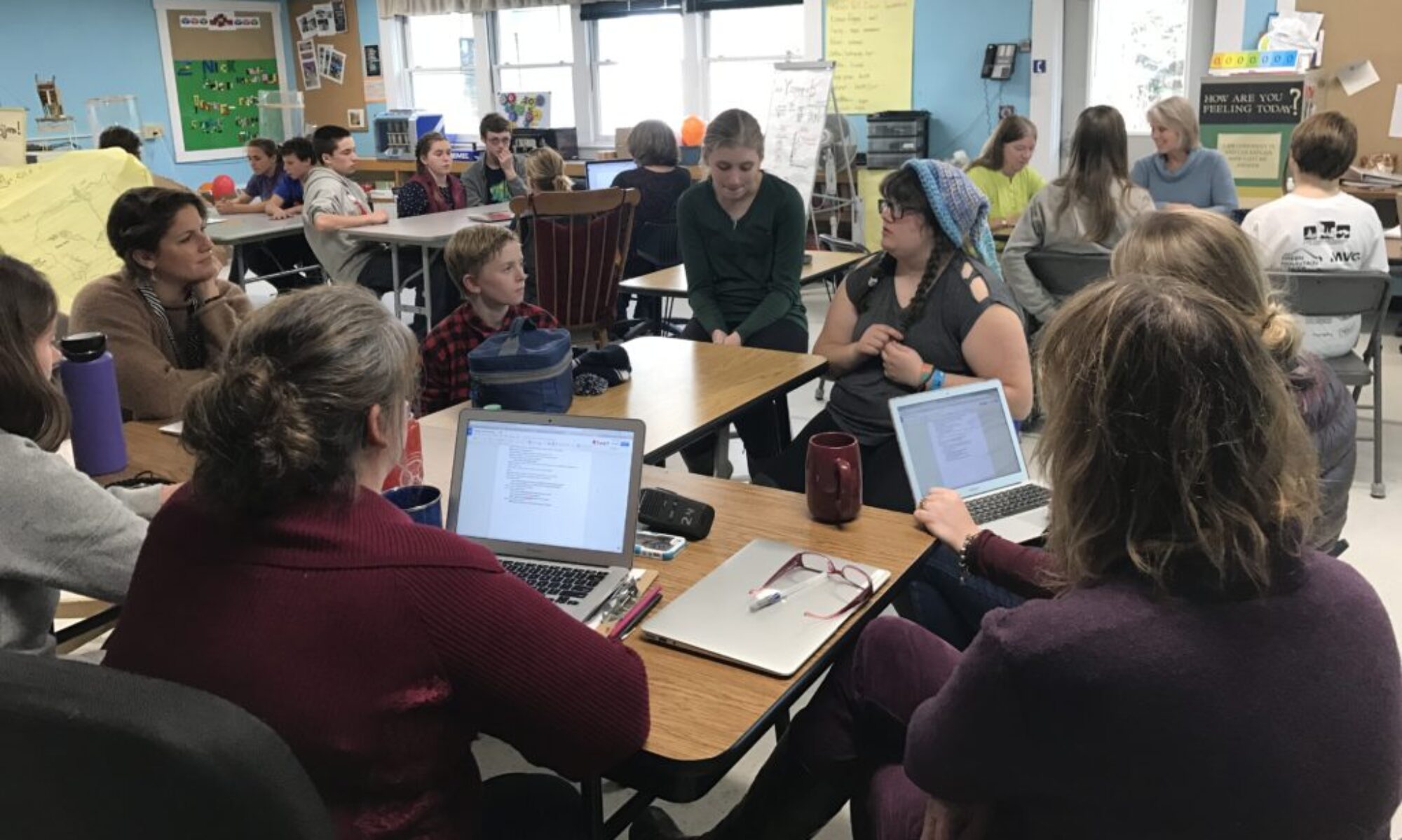

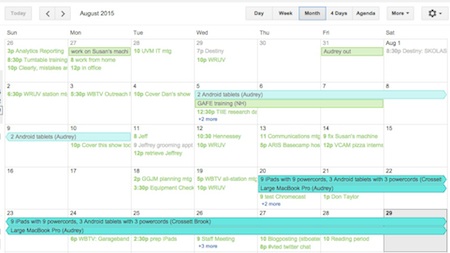
G is for Group Device Management: physical management of tech http://t.co/K6QVdVMxCS http://t.co/ucw0YDcoka
G is for Group Device Management http://t.co/4o321UmdnS great 1:1 rollout on device managment for iPads #iosedapp #ipaded #edtech #mlearning
RT @naomiharm: G is for Group Device Management http://t.co/4o321UmdnS great 1:1 rollout on device managment for iPads #iosedapp #ipaded #e…
RT @innovativeEd: G is for Group Device Management: physical management of tech http://t.co/K6QVdVMxCS http://t.co/ucw0YDcoka
G is for Group Device Management http://t.co/13I6qvMax1 #edtech #tlchat
G is for Group Device Management – iPads everywhere! http://t.co/fs0ykc26vf