It’s all about your Personal Learning Network (PLN)
Google+ communities are becoming a major way for educators to get inspired by other classrooms, get tech questions answered and make personal and professional connections.
Jump in and get started!
To get started with Communities, head over to your Google+ profile click on the Home button at the top lefthand side of the screen, just under the word Google+. Under the drop-down menu, click on Communities, and you’ll see a screen similar to the photo above. This screen will show all the Communities you’re subscribed to.
Find a Community based on your interests
When you’re looking at your Communities feed, up in the top right-hand corner you’ll see a Search bar. It does exactly that, so go in and type in your interests, see who else is out there. A couple of fun edtech Communities to start with are iPadEd, Project-Based Learning and the 1:1 EDU Community.
When you find a Community that seems interesting, don’t be shy about joining. Do it! DO EEEET. It won’t trigger a klaxon alarm or a bell or anything, you’ll just see that Community icon listed next time you check your Communities feed.
Okay, you’re in. Now what?
Now’s the fun part!
Community posts are listed on the right side of the screen, with most recent first. In the uppermost right-hand box, you’ll write your posts. Just jot down a few words and feel free to include a link or a video, or an announcement for an event you’re hosting.
On the left side you’ll see an info box about the Community, as well as a Search bar, so you can tell whether the information you’re looking for has been covered in an earlier discussion.
+1 for good behavior
Google+ Communities run on +1s:
- See a post you think is helpful? Hit the +1, so the author knows you liked it.
- See a comment you think is helpful? You can +1 that too.
You can also see who else is in a conversation on a post with you. Their icons are clickable (see above photo) so you can visit their Google+ profile and see if they’re someone you’d like to follow or hear more from.
Pro-tip: if you have Notifications turned on for a Community, posts will be delivered to the email address you use Google+ with, and you can comment and +1 posts right from your email. You can even +1 other comments without leaving the confines of your Gmail.
So what are you waiting for? Jump in and join!
See you out there!



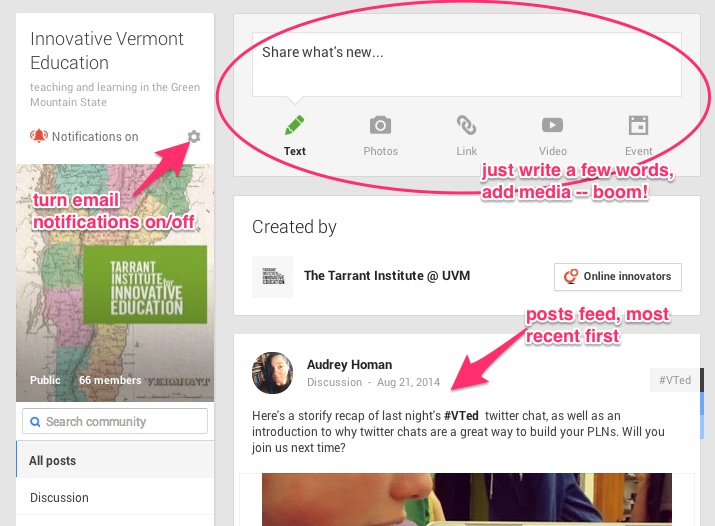
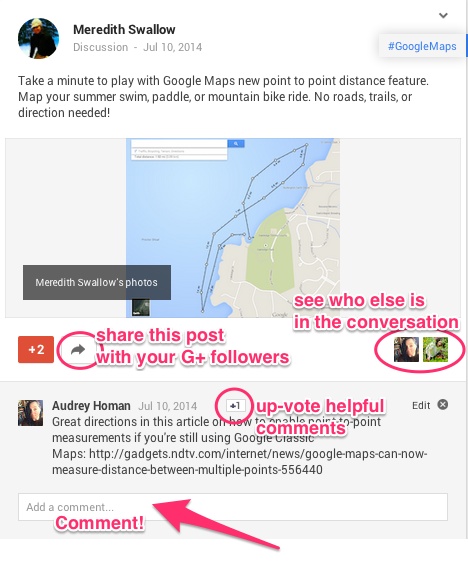
Getting started with Google+ Communities: a guide for educators http://t.co/O9VNROhHXx #edtech #vted
Getting started with Google Communities as PLNs
Getting started with Google Communities: Part of your PLN http://t.co/sizxlaau12 #eswde5622