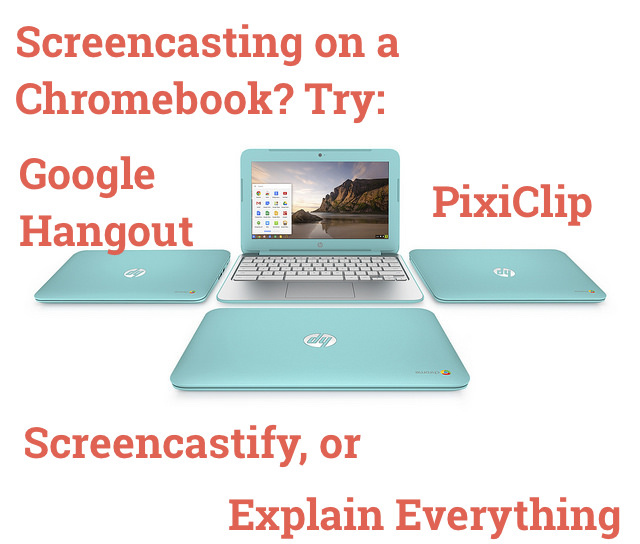Deliver the goods!
 Rather than creating a unit on the Civil War, imagine working with an individual student or small group on a topic that fully engages them, but might be something you know little about. First we looked at how to find resources in multiple formats, to meet students’ different learning needs and preferences.
Rather than creating a unit on the Civil War, imagine working with an individual student or small group on a topic that fully engages them, but might be something you know little about. First we looked at how to find resources in multiple formats, to meet students’ different learning needs and preferences.
Now, how do we deliver those materials in a way that responds to students’ needs and also gives them some choice in how, when, and where they learn?
Pacing option #1: Screencasting
A quick n’ easy way to share materials in a way that allows students to control the pace is screencasting. Yes, screencasting. Creating a video of lecture materials allows students to pause, stop, rewind and skim the content. It gives them a whole toolbox of pace control.
That Civil War Powerpoint or Google Slides presentation you shared with the whole class? Sit down and voice your context notes to create a video students can review on their own or revisit later.
When students break off into interest groups to focus on just one aspect of the Civil War? Create a screencast of important images, maps, or online resources customized for each group.
2. Nearpod
Nearpod is a free tool that delivers a slideshow of resources directly to student devices.Formative assessments can be embedded into the slideshow. Students interact dynamically with quizzes, polls or drawing activities to show what they know as they work through the content. You can elect to control the pace of the slideshow or set it so that students control the pace.

Check out my screencast (meta!) of creating a Nearpod slideshow from common household objects and a few online resources. Voilà!
- I found a particularly good powerpoint detailing Civil War battles
- edited it for my context
- uploaded the slides to Nearpod
- added formative comprehension-check questions and opinion polls throughout
- and assigned it to a small group of students exploring that very topic.
Each student can now take the time needed to work through the resources.
3. Create a “playlist” of activities
Create a sequence of activities for students to explore and complete at their own pace using Blendspace (Mac or Chromebook-friendly). This simple tool lets me add a series of tiles to a lesson. Each tile a different learning activity or assessment. You can search for activities based on a topic directly in Blendspace and simply drag and drop, or add any other resource as a tile in the sequence.
Again, the key is students complete the sequence at their own pace. They can also use resources they themselves find to create study playlists for other group members. Bonus points if each group creates a playlist then everyone swaps!
4. Interactive video viewing with EdPuzzle
Use EdPuzzle to turn video watching into a participatory experience by embedding questions, comments, prompts, and links. Then track student responses! It’s a way of deepening screencast interactivity. It’s also an opportunity to allow students to experience the video at a pace that makes the most sense to them.
 image from LMS & Personalized Learning presentation
image from LMS & Personalized Learning presentation
Again: differences between differentiation and individualization?
Bayse in the ISTE article Personalized vs. differentiated vs. individualized learning referenced in the beginning of this post makes clear how personalization is distinct from the others this way:
“Perhaps the most confusing term of them all is personalized learning. Some misuse the term, thinking it refers to a student’s choice of how, what and where they learn according to their preferences. Others confuse it with individualization, taking it as a reference to lessons that are paced at different rates to accommodate different students.
Really, personalized learning — at least in our understanding of the term — refers to the whole enchilada: learning that is tailored to the preferences and interests of various learners, as well as instruction that is paced to a student’s unique needs. Academic goals, curriculum and content — as well as method and pace — can all conceivably vary in a personalized learning environment.”
I invite you to think about how all of the tools and resources detailed in these two posts can easily be used by both you and your students to personalize learning.
Chromebook image licensed via CC 2.0, by flickr user HP Deutschland.