Thinglink, augmented reality and gaming
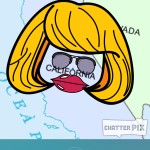 Alert reader Lucia Hoegeveen asked a question about our suggestion that you create a map of a country and give each state it’s own voice. Now, as she pointed out, each Chatterpix you create can have only one mouth. So in order to make our Chatter-map, we’re going to need to app-smash Chatterpix in one of a couple different ways.
Alert reader Lucia Hoegeveen asked a question about our suggestion that you create a map of a country and give each state it’s own voice. Now, as she pointed out, each Chatterpix you create can have only one mouth. So in order to make our Chatter-map, we’re going to need to app-smash Chatterpix in one of a couple different ways.
Or maybe we’ll just put them all together in a blender and hope for the best. I’ll let you know after I finish this delicious coffee.
1. Embed everything in Thinglink
Behold! In the Thinglink image below, Vermont, Pennsylvania and Hawaii now have tiny Chatterpix book reports!
How we did it:
- Opened the Chatterpix app on an iPad and snapped a photo of a book cover. Animated it per Chatterpix’ directions.
- Sent the Chatterpix to ourselves via email (which you do from within the app), then uploaded the videos in our email to our Google Drive.
- Grabbed this lovely United States map from Wikipedia, uploaded by the Department of the Interior, who’ve placed the image in the public domain. Yay, Department of the Interior!
- Added the image to our Thinglink account as an image to work with, then pinned Thingpins (is that a word?) on the image of the map that link to each of the Chatterpix videos in our Google Drive.
2. Add an augmented reality layer
Let’s take our public domain map of the United States again.
There are a couple different ways you could add an augmented reality layer to the map that featured Chatterpix.
Aurasma
Aurasma is a great augmented reality tool we’ve talked about previously, here and here. I went ahead and created an aura for the great state of California, so if you grab your iOS device, open up Aurasma and use the viewfinder to hover over the map above, California should start to explain itself, as much as that’s actually possible. Try it!
(Make sure you’re subscribed to the Tarrant Institute for Innovative Education channel in order to view this content. Confining auras to channels that can be either public or private is a great way to control public access to student projects!)
QR codes
Another method you could use is to add a QR code to each state that, when scanned, would bring up the Chatterpix video. To do this:
- Create a Chatterpix video for a state and send it to your Google Drive or other online storage area. You’re going to need the direct url for this.
- Make a QR code that links to the URL. We recommend QRstuff, but there are tons out there.
- Download your QR code to the desktop and, using an image editor such as the free Preview app that comes standard on Apple laptops, add the QR code inside the borders of the state in question. Like so:
Then when you scan the QR code with any QR code scanning app, up pops the video.
Which should you choose?
Aurasma will take longer to build and has a steeper learning curve but our experience has been that once you give some direct instruction around it, students take off running with it. (Bring examples!) You can pretty easily build from simply queueing up a video to triggering quizzes and polls and all kinds of fun stuff. Get started by going to studio.aurasma.com and signing up for a new account.
The QR code method is faster and gives you a little more flexibility with the end product (once you have that QR code, you can stick it to any map of your choosing, or things that aren’t even maps). Explore!
3. Step up your game
Chatterpix are so fun to create and watch (hi. still a middle school student, deep inside) that they would make great characters to include in games. Two tools you could use to match Chatterpix with maps in a gamified way are ARIS and hidden object game-makers.
ARIS
ARIS is an iOS app that lets you build Augmented Reality Interactive Stories. We’ve written about it here before, but one of the truly cool things you can do with ARIS is overlay a game map over a real-world area. Now! What if we add in Chatterpix?
Scenario: Have your students collaborate on a game where the player must visit 10 of the 50 United States in order to accrue enough points to earn their “US Explorer” badge. Each state-based task is narrated by the state itself, which you’d do in ARIS by creating them as Characters. (Hit us up if you’d like to collaborate on a prototype — I am now wildly distracted from finishing this entry by the urge to rush over to the ARIS editor and start building. Save me.)
Hidden object games
We’ve talked before about how to create a hidden object game with some simple Javascript or with PowerPoint. What about making a map-based hidden object game?
You could take screenshots from all your states’ Chatterpix, like so:
Hide them in amongst shapes of distractor countries, provinces or regions, and each time the player locates a US state, its Chatterpix plays a congratulations message.Opening a link in Javascript, even a link to a video, is a matter of one extra line or so. Break your students into groups and have them take turns making and finding. Then throw a school-wide arcade event. Next stop:
WORLD DOMINATION.
What other ways to use Chatterpix with maps can you think of?
And a huge thanks to Lucia Hoegveen for the suggestion for this post!



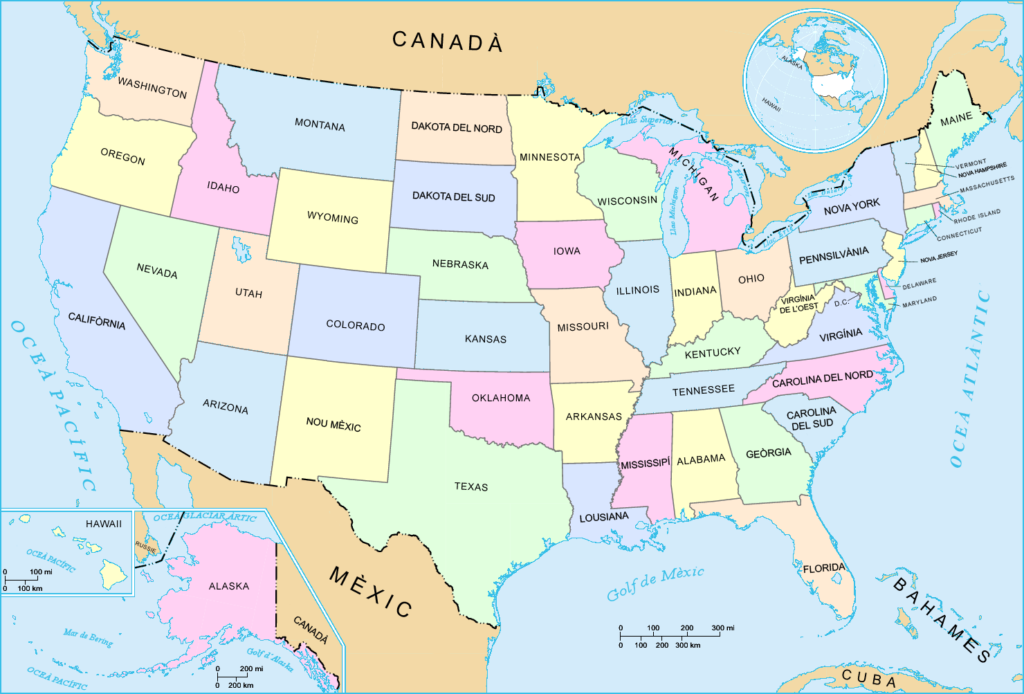
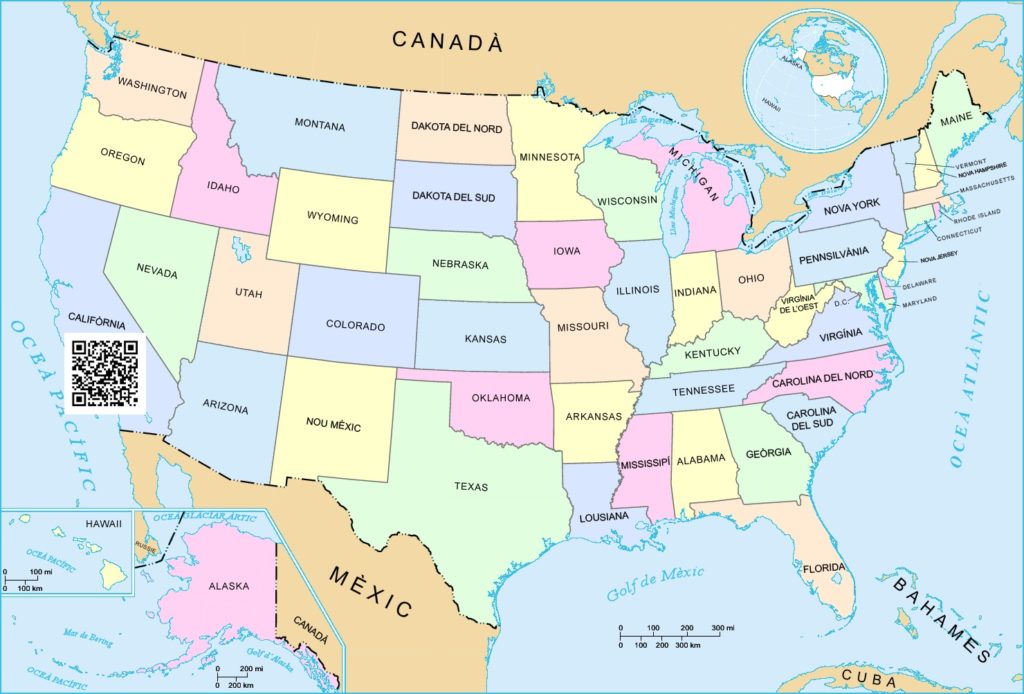

3 ways to use Chatterpix with maps http://t.co/2ABlHE5fqM
Sweet AppSmashing with chatter pix. http://t.co/5Mu7DFziMM
3 ways to use Chatterpix with maps – Innovation: Education http://t.co/DlUWSCl6wH
3 ways to use Chatterpix with maps – Innovation: Education http://t.co/xfNbUFpYB9
3 ways to use Chatterpix with maps – Innovation: Education http://t.co/jPnbTZwHTE
RT @joedale: 3 ways to use Chatterpix with maps – Innovation: Education http://t.co/jPnbTZwHTE
3 ways to use Chatterpix with maps http://t.co/ODFNeXwZ4w
RT @joedale: 3 ways to use Chatterpix with maps – Innovation: Education http://t.co/jPnbTZwHTE
3 ways to use Chatterpix with maps http://t.co/gly3nT4ayj #hcsce
3 ways to use Chatterpix with maps – Includes ThingLink, Aurasma & other tools D200 staff members have used http://t.co/amLz8LDY04
3 ways to use Chatterpix with maps http://t.co/939sw5zrnq