Adam Provost, Burlington High School tech integrationist and Partnership for Change Fellow, talks about how to talk to students about potentially dangerous or illegal technologies, and what use of those technologies can mean in terms of privacy and digital citizenship.
“I do teach kids what torrents are… how they are used illegally and also — as an example — how I’ve used them in a college course with students. I also show them anonymous proxies — the good the bad and the ugly — so students understand them. The advanced IT kids, anyway, have that chance.
There’s a lot of ground to cover in those discussions.
Engaging students in discussions of ethics, morality, copyright, law, etc along the way is key to success.
We test the limitations and configurations of devices, configurations, and systems. Most often technology isn’t the issue… it’s how you use it. Just like a car ; )
I think kids need to see all that up close and not just in theory.
Seeing devices as programmable tools… and the advantages and disadvantages of those decisions therein is educational — much more so than denial of service or avoidance. If all you’d jailbreak a device for is to download illegal apps then you’re missing the point, potential and the richness of the discussion.
Of course there are limits to experimenting live… RFID as an example.
Now, I wouldn’t go the route of building a scanner (like the one in the video) with kids… but, showing them this as a security issue and exploring strategies to conduct digital commerce more safely has value; i.e. searching for credit cards with security features to check transactions (as in what cards offer what services… theft coverage etc and which strategy might be most effective), learning to monitor your bill more than once a month… it’s the new version of teaching people how to be aware of pickpockets.
All important stuff to know. Commerce is going to get a lot cooler.. and a lot more challenging.
Now building a scanner and having access to more conventional scanners and cards to test… and trying to build a card with more security features… that”d be fun to explore with students.
It’s outside the realm of most high school programs though… more likely a cool task for a collegiate (endowment funded) digital forensics program.
I get concerned with a  lot ‘digital citizenship’ work in schools.
lot ‘digital citizenship’ work in schools.
More often than not I find it’s a one and done style presentation usually with references to something like ‘don’t bully, protect your password/s, and don’t post controversial things online…’ then it’s back to teaching ‘the curriculum…’ at least until a problem / incident surfaces and then it’s discussed again.
There’s a lot more to this… and ‘Tech Courses,’ especially in high schools, could be considerably more advanced.
More students doing things than just listening is required I think. This all goes far beyond teaching kids to type, emailing, learning to build presentations, trying collaborative editing in Google Docs, and setting up a Twitter account to post in once a week during class… and watching a movie about bullying. Sarcastic, yes a bit… but true.
I think ‘Digital Citizenship’ discussions need to evolve.
I was working with a school recently in MA and discussing their tech curriculum. I asked “how many students get out of high school without learning how to make their home wi-fi secure? Is that as valuable as say… learning to type? Learning to give a presentation? How about learning to memorize all the US Presidents?” Some sat there looking blankly at me, and others nodded. I asked… “for those of you looking blankly at me… how many of you are concerned that you know nothing about your home wi-fi network?” A lot of hands went up ; )
If schools evolve their discussions on devices toward exploring the creative capacity and testing limitations, configuration and use (legal, ethical, and moral) then we’ll get further.
Insert some intensity and exploration.
There’s lots to discuss.
 Adam Provost just signed on at Burlington High School in the Technology Integration and Partnership for Change Initiative. He recently took a seven month Rowland Sabbatical and visited seven countries to study innovative student programs and school leadership and systems that foster that culture. For over 20+ years he has served as a Computer Lab Aide, Network Administrator, Technology Coordinator, and full-time classroom teacher for eight years at Burr and Burton Academy in the innovative rLab classroom. Over this span he’s created many courses, innovative project-based learning environments, student-centered professional development, technology support, and internship programs. He currently serves as President of VITA-Learn, on the Board of Directors for the Vermont Baseball Coaches Association, and as Executive Director of the 643DP Foundation and blogs at creativeStir.blogspot.com.
Adam Provost just signed on at Burlington High School in the Technology Integration and Partnership for Change Initiative. He recently took a seven month Rowland Sabbatical and visited seven countries to study innovative student programs and school leadership and systems that foster that culture. For over 20+ years he has served as a Computer Lab Aide, Network Administrator, Technology Coordinator, and full-time classroom teacher for eight years at Burr and Burton Academy in the innovative rLab classroom. Over this span he’s created many courses, innovative project-based learning environments, student-centered professional development, technology support, and internship programs. He currently serves as President of VITA-Learn, on the Board of Directors for the Vermont Baseball Coaches Association, and as Executive Director of the 643DP Foundation and blogs at creativeStir.blogspot.com.
 Who’s looking at your students’ data?
Who’s looking at your students’ data?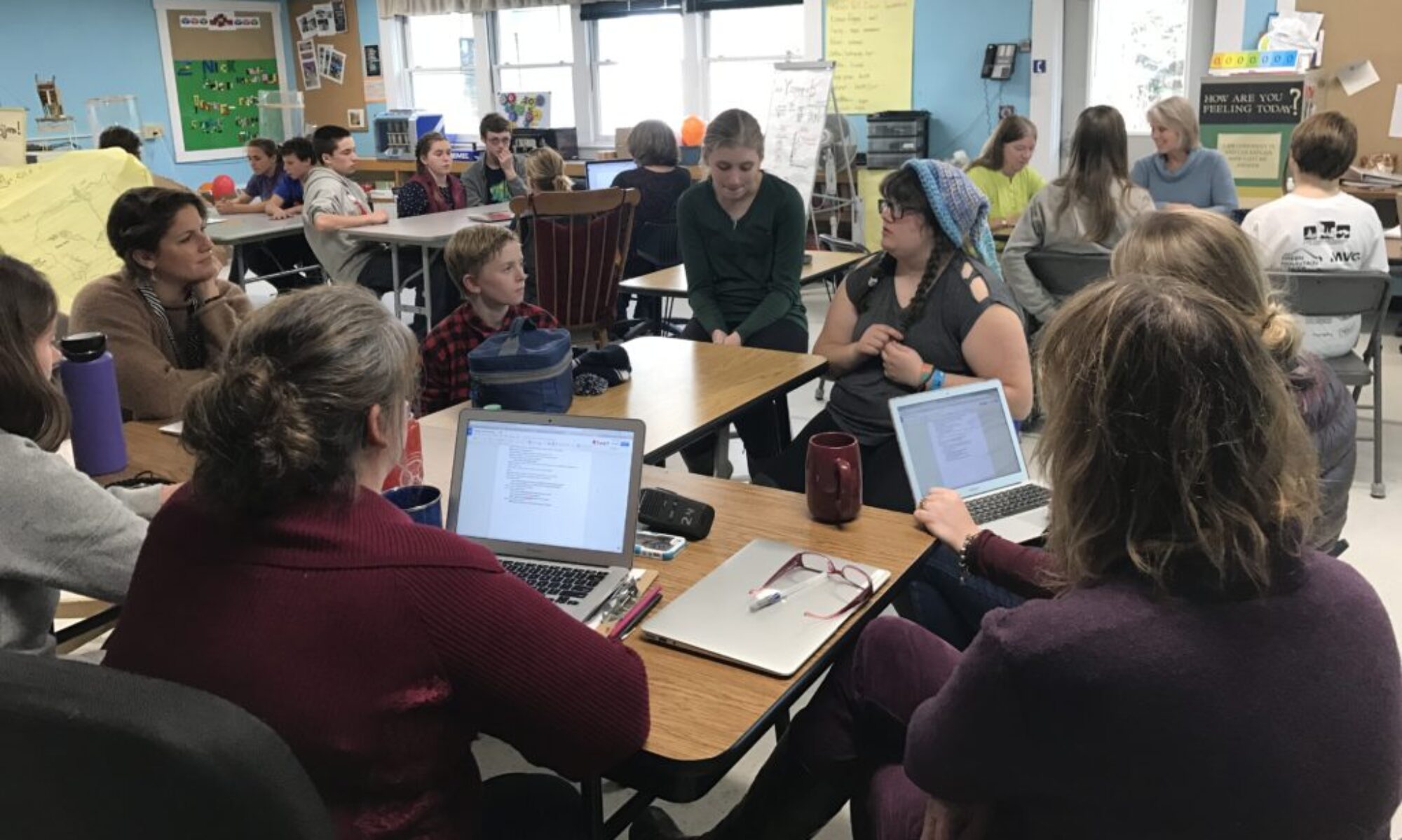



























 As part of
As part of 
























